Using HEIC Image Format on Windows OS
The HEIC image format is a great new way to save your photos, and now you can use it on Windows OS too! With HEIC, you can get higher quality images with less storage space taken up.

HEIC (High Efficiency Image Container) is a new image format developed by Apple in 2017. It is a more efficient and advanced version of the popular JPEG and PNG image formats. It offers a number of advantages over the other formats, including smaller file size, higher quality images, and wider color gamut.
HEIC is the default image format for iOS devices and macOS, but it is not supported by Windows OS. Fortunately, there is an easy way to open and view HEIC images on Windows. In this article, we will take a look at how to use HEIC images on Windows.
Step 1: Install an HEIC-Compatible Viewer
The first step is to install an image viewer that is compatible with HEIC images. There are several options available, including HEIC Photo Viewer, HEIC Viewer, and Windows Photo Viewer. Each of these programs is available for free and can be installed in just a few minutes.
Step 2: Convert HEIC Images to JPG/PNG
Once you have installed a compatible viewer, you can start converting your HEIC images to JPG or PNG. There are several tools available for this purpose, including iMazing HEIC Converter, HEIC to JPG Converter, and HEIC to PNG Converter.
The process is quite simple - all you need to do is select the HEIC images you want to convert and the output format (JPG or PNG). Once the conversion is complete, you can view the images with the viewer you installed in Step 1.
Step 3: Install a Third-Party Codec
Another option is to install a third-party codec that will allow you to view HEIC images without converting them. There are several codecs available, including the Microsoft HEIF Image Extension, K-Lite Codec Pack, and Microsoft Camera Codec Pack.
Once you have installed the codec, you can view HEIC images directly in Windows Photo Viewer or any other compatible image viewer.
Step 4: Upload HEIC Images to the Cloud
If you don't want to install any software, you can simply upload your HEIC images to the cloud and view them on any device. The most popular cloud services, such as Google Drive, Dropbox, and iCloud, all support HEIC images.
Simply upload the images to the cloud and then view them on any device. You can also share the images with others and collaborate on projects with ease.
Step 5: Use Online Services
Another option is to use an online service for viewing HEIC images. Several services, such as HEIC Viewer, HEIC2JPG, and HEIC to JPG, offer free HEIC to JPG conversion.
Simply upload the HEIC images to the service and it will convert them to JPG format. You can then view the images online or download them to your computer.
Conclusion
HEIC is a great new image format that offers several advantages over other formats, but it is not supported by Windows OS. Fortunately, there are several ways to open and view HEIC images on Windows, including installing an HEIC-compatible viewer, converting the images to JPG/PNG, installing a third-party codec, uploading to the cloud, and using online services.
No matter which method you choose, you can easily open and view HEIC images on Windows.

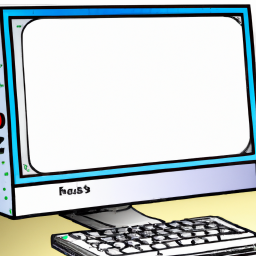






Terms of Service Privacy policy Email hints Contact us
Made with favorite in Cyprus