Connecting Beats Wireless Headphones to an iPhone: A Step-by-Step Guide
This article provides an easy-to-follow guide on how to connect Beats Wireless headphones to an iPhone. Get ready to start listening to your favorite tunes with minimal fuss!

If you’re looking to take your music listening experience to the next level, Beats wireless headphones are a great choice. Not only do they provide great sound quality, but they can also be easily connected to your iPhone. This is especially useful if you want to listen to music or take calls without having to plug in a pair of headphones.
In this article, we’ll provide you with a step-by-step guide on how to connect your Beats wireless headphones to your iPhone. Before you begin, make sure that your headphones are fully charged and that your iPhone is running the latest version of iOS.
Step 1: Turn On Your Headphones
The first step is to turn on your headphones. To do this, press and hold the power button for about 5 seconds. You’ll know that the headphones are on if the LED indicator light on the left ear cup starts flashing.
Step 2: Enable Bluetooth on Your iPhone
Next, you’ll need to enable Bluetooth on your iPhone. To do this, go to Settings > Bluetooth and turn the switch to the “on” position.
Step 3: Put Your Headphones in Pairing Mode
Once Bluetooth is enabled on your iPhone, you’ll need to put your headphones in pairing mode. To do this, press and hold the power button for about 5 seconds until the LED indicator light starts flashing.
Step 4: Connect Your Headphones to Your iPhone
Now that your headphones are in pairing mode, you’ll need to connect them to your iPhone. To do this, go to the Bluetooth settings on your iPhone and select your Beats headphones from the list of available devices. Your headphones should now be connected to your iPhone.
Step 5: Adjust the Volume
Once your headphones are connected to your iPhone, you can adjust the volume. To do this, press the volume buttons on the left ear cup of your headphones. You can also use the volume buttons on your iPhone to adjust the volume.
Step 6: Enjoy Your Music
Now that your Beats headphones are connected to your iPhone, you can start listening to your favorite songs or make phone calls. You can also use the Beats app on your iPhone to customize the sound settings of your headphones.
Connecting your Beats wireless headphones to your iPhone is a simple process and can be done in just a few steps. With the help of this guide, you can easily connect your Beats headphones to your iPhone and start listening to your favorite music or take calls without having to plug in a pair of headphones.
Whether you’re a music lover or just looking for a convenient way to make phone calls, Beats wireless headphones are a great choice. With their easy setup and great sound quality, it’s no wonder why Beats headphones are so popular. So if you’re looking for a great pair of headphones, consider a pair of Beats wireless headphones.
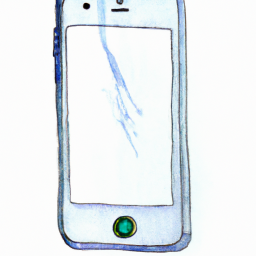
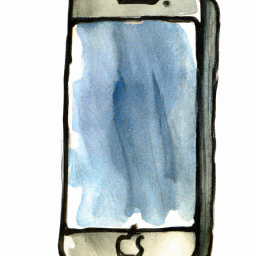
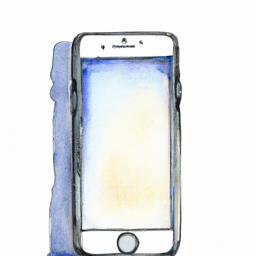
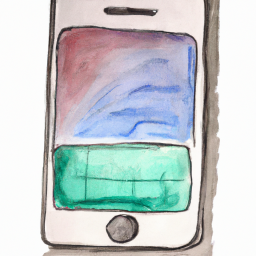


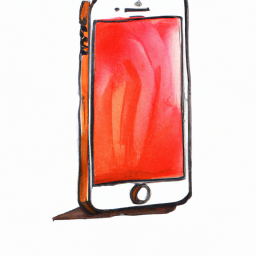

Terms of Service Privacy policy Email hints Contact us
Made with favorite in Cyprus