How to Disable Location Services on an iPhone
This article provides easy to follow steps on how to disable location services on an iPhone, so you can have complete control over your privacy settings. With these helpful tips, you'll be able to switch off location services in no time!

Location Services are a powerful tool that can be used to help you get the most out of your iPhone. With Location Services, you can pinpoint your exact location, see nearby businesses and attractions, or even find the best route to your destination. However, some people may not want to use Location Services due to privacy or security concerns. In this article, we will show you how to easily disable Location Services on an iPhone.
Step 1: Access the Settings Menu
The first step is to access the Settings menu on your iPhone. You can do this by tapping the Settings icon on your Home Screen or by swiping down from the top of the screen and tapping the gear icon in the Control Center.
Step 2: Select Privacy
Once you’re in the Settings menu, scroll down and select the Privacy option. This will take you to the Privacy section of the Settings menu.
Step 3: Select Location Services
In the Privacy section, you will see a list of options. Tap on the Location Services option to access the settings for Location Services.
Step 4: Disable Location Services
Once you’re in the Location Services settings, you can choose to turn off Location Services entirely by tapping the toggle switch at the top of the page. This will disable Location Services for all apps on your device.
Step 5: Disable Location Services for Specific Apps
If you don’t want to completely disable Location Services, you can also choose to disable Location Services for specific apps. To do this, scroll down the list of apps and tap on the app for which you want to disable Location Services. This will open up a menu with options for using Location Services for that app. Tap the toggle switch to the OFF position to disable Location Services for that app.
Step 6: Confirm the Changes
Once you’ve made the changes, you can confirm them by tapping the Done button in the top right corner of the screen. This will save your changes and you can now use your iPhone without Location Services.
In conclusion, disabling Location Services on an iPhone is a simple process that can be done in just a few steps. All you need to do is access the Settings menu, select the Privacy option, tap on the Location Services option, and then toggle the switch to the OFF position. You can also choose to disable Location Services for specific apps. Once you’ve made your changes, be sure to tap the Done button to save them.






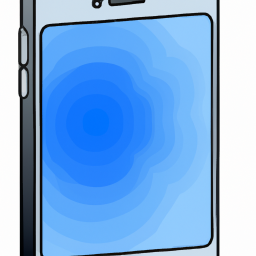

Terms of Service Privacy policy Email hints Contact us
Made with favorite in Cyprus