How to Increase Storage Capacity on Your iPhone
Having trouble keeping all your photos, music and documents on your iPhone? Check out this article for a few tips on how to increase your iPhone storage capacity!

Most iPhone users will come across a problem at some point where their phone runs out of space. This can be caused by a variety of factors, such as downloading large apps, taking lots of photos and videos, and storing music and other large files. Fortunately, there are some easy and effective ways to increase the storage capacity of your iPhone.
1. Delete Unused Apps
Many people don’t realize that apps take up a lot of space on their device. Even if you don’t use an app, it will still take up space on your phone. To increase the storage capacity of your iPhone, start by deleting any apps that you don’t use. To do this, press and hold the app until it starts to wiggle. Then, tap the “x” in the corner of the app to delete it.
2. Clear Your Cache
Your web browser and other apps may be storing temporary files and other data in your phone’s cache. This cached data can take up a lot of space, and it’s often unnecessary. To clear your cache, go to Settings > General > iPhone Storage. Scroll down until you find the apps that are taking up the most space. Tap on the app, then tap “Delete App” to remove it from your device.
3. Disable Automatic App Updates
Some apps will automatically update when a new version is released. This can take up a lot of space, especially if you have a lot of apps installed. To prevent apps from automatically updating, go to Settings > iTunes & App Store, then turn off the “Updates” option.
4. Disable iCloud Backup
iCloud Backup is a great feature that allows you to back up your data in case something happens to your phone. However, it can also take up a lot of space. To disable iCloud Backup, go to Settings > iCloud > iCloud Backup and toggle it off.
5. Use An External Storage Device
If you’re really running out of space on your device, you may want to consider using an external storage device. A USB flash drive or external hard drive can be used to store photos, videos, music, and other large files. To use an external storage device, simply plug it into your iPhone’s Lightning port.
6. Buy More Storage
If you’ve tried all of the above methods and still need more storage space, you may want to consider purchasing more storage from Apple. You can purchase additional storage for your device through the Settings app. Go to Settings > iCloud > Storage and tap “Buy More Storage” to purchase additional storage for your device.
Increasing the storage capacity of your iPhone doesn’t have to be a difficult task. By following the above steps, you can quickly and easily free up space on your device and get back to using it without worrying about running out of space. Start by deleting any unused apps, then clear your cache and disable automatic app updates. You can also use an external storage device or buy more storage from Apple. With these simple steps, you’ll be able to increase the storage capacity of your iPhone in no time.
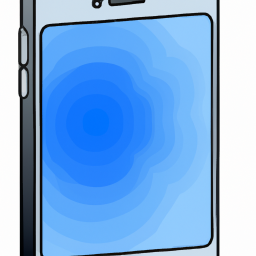




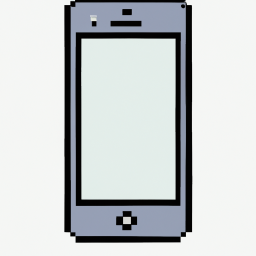


Terms of Service Privacy policy Email hints Contact us
Made with favorite in Cyprus