How to Disable Two-Factor Authentication on an iPhone
Struggling with two-factor authentication on your iPhone? Don't worry, here's a simple guide to help you disable it quickly and easily.

Two-factor authentication (2FA) is a security feature that helps protect your iPhone from unauthorized access. It requires you to enter two pieces of information to gain access to your phone: your password, and a code sent to a trusted device. While this is a great way to ensure that only you can access your phone, it can be a hassle if you’re trying to quickly access your device. If you’re looking to disable two-factor authentication on your iPhone, here’s a guide on how to do it.
Step 1: Open the Settings App
The first step is to open the Settings app on your iPhone. This can be done by tapping the Settings icon on your home screen.
Step 2: Select Your Apple ID
Once you’ve opened the Settings app, select your Apple ID at the top of the screen. This will open a new page with information about your Apple ID.
Step 3: Select Password & Security
On the Apple ID page, you will see a section labeled “Password & Security”. Tap this section to view your current security settings.
Step 4: Select Two-Factor Authentication
Once you’re in the Password & Security section, you will see an option for “Two-Factor Authentication”. Tap this option to view your two-factor authentication settings.
Step 5: Turn Off Two-Factor Authentication
On the two-factor authentication page, you will see an option to “Turn Off Two-Factor Authentication”. Tap this option to disable two-factor authentication on your iPhone.
Step 6: Confirm Your Choice
Once you’ve tapped “Turn Off Two-Factor Authentication”, you will be asked to confirm your choice. Tap “Turn Off” to confirm that you want to disable two-factor authentication on your iPhone.
Step 7: Enter Your Password
After you’ve confirmed your choice, you will be asked to enter your Apple ID password. Enter your password to complete the process of disabling two-factor authentication.
Once you’ve entered your password, two-factor authentication will be disabled on your iPhone. You will no longer need to enter a code sent to a trusted device to access your phone.
Disabling two-factor authentication on your iPhone can be a useful way to quickly access your device. However, it is important to remember that this will also reduce the security of your phone, as it will no longer require two pieces of information to gain access. It is recommended that you only disable two-factor authentication if you are comfortable with the risks associated with doing so.




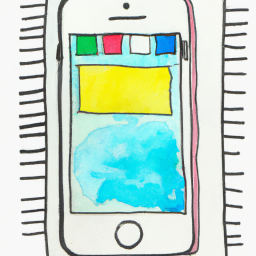

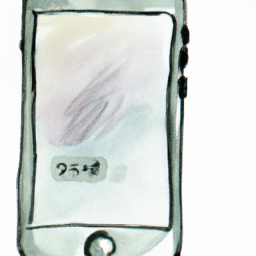

Terms of Service Privacy policy Email hints Contact us
Made with favorite in Cyprus