How to Insert a SIM Card in an iPhone
Inserting a SIM card into your iPhone is easy! Just follow these simple steps and you'll be ready to go in no time.
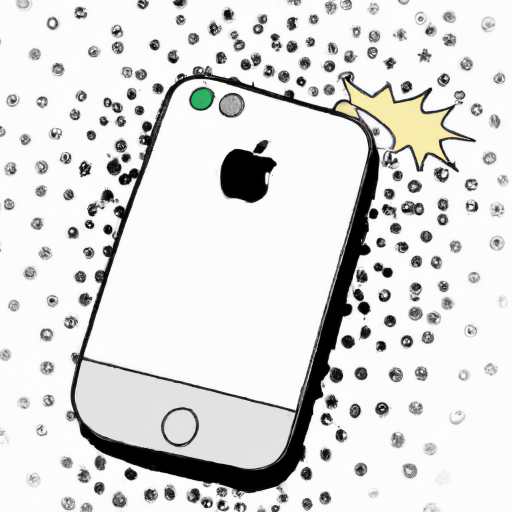
The SIM card is the small piece of plastic that connects your phone to your mobile network. It's one of the most important parts of your phone and it's essential to know how to insert a SIM card into your iPhone.
1. Gather the Necessary Supplies
Before you can insert the SIM card, you'll need to make sure you have the right tools. You'll need a SIM card removal tool (which usually comes with the phone), a SIM card, and an iPhone.
2. Find the SIM Card Tray
The SIM card tray is usually located on the side of the phone. Look for a small hole on the side of the phone, usually near the power button.
3. Insert the SIM Card Removal Tool
Insert the SIM card removal tool into the hole on the side of the phone. The tool should be small enough to fit into the hole. Push the tool in until it clicks and the SIM card tray pops out.
4. Remove the SIM Card Tray
Once the SIM card tray pops out, remove it carefully. Be sure not to drop the tray or lose any of the pieces.
5. Insert the SIM Card
Once you have the SIM card tray out, you can insert the SIM card. The SIM card should fit into the tray easily. Make sure the gold contacts on the card are facing down and that the card is properly inserted into the tray.
6. Re-Insert the SIM Card Tray
Once the SIM card is properly inserted into the tray, insert the tray back into the phone. Make sure the tray is flush with the phone and that it clicks into place.
7. Test the SIM Card
Once the SIM card is inserted, turn on the phone and test the connection. Make sure you can make calls, send texts, and connect to the internet. If you have any problems with the connection, try removing the SIM card and re-inserting it.
Inserting a SIM card into your iPhone is an easy process. With the right tools and a little bit of patience, you can have your phone up and running in no time. Just remember to be careful when inserting and removing the SIM card, and make sure all the connections are secure. Once the SIM card is properly inserted, you're ready to start using your phone.
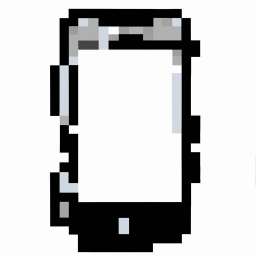


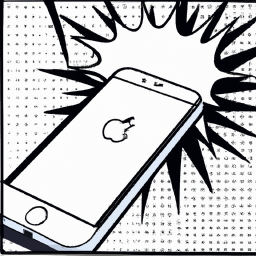



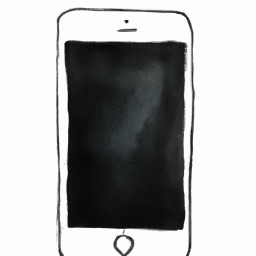
Terms of Service Privacy policy Email hints Contact us
Made with favorite in Cyprus