How to Restart an iPhone: A Step-by-Step Guide
Having trouble restarting your iPhone? Don't worry - this article provides a step-by-step guide to help you get your device up and running again in no time!
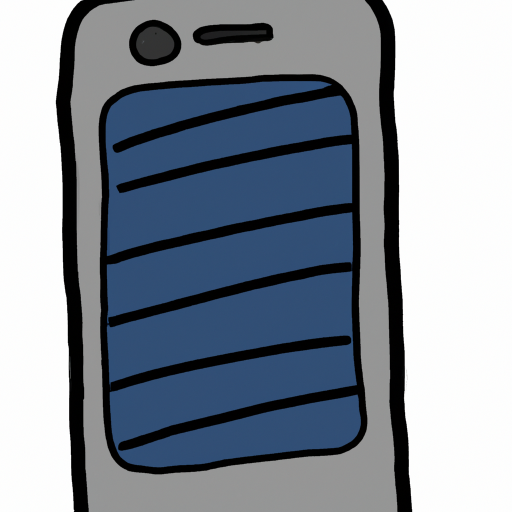
Restarting an iPhone can be a necessary task to perform when the device is malfunctioning or when a system update has been installed. While restarting an iPhone is not complicated, it can be confusing for users that are unfamiliar with the process. This step-by-step guide will provide an overview of the steps to restart an iPhone depending on the model, as well as some tips on how to troubleshoot the device if needed.
Step 1: Identify iPhone Model
The first step in restarting an iPhone is to identify the model. This is important because the restart process differs depending on the model. iPhones can be identified by looking at the back of the device, where the model number is printed. Additionally, the model can be identified by going to the “Settings” app and selecting “General” and then “About”. The model number will be displayed at the top of the page.
Step 2: Restart iPhone 8 or Older Model
To restart the iPhone 8 or an older model, press and hold the side button or power button until the power slider appears. Drag the slider to the right to power off the device. To turn the device back on, press and hold the side button or power button until the Apple logo appears.
Step 3: Restart iPhone X or Newer Model
To restart the iPhone X or a newer model, press and hold the side button and either of the volume buttons at the same time until the power slider appears. Drag the slider to the right to power off the device. To turn the device back on, press and hold the side button until the Apple logo appears.
Step 4: Troubleshooting
If the device does not turn back on after restarting, there could be a few different causes. First, try to connect the device to the charger and see if it turns on. If this doesn’t work, try to force restart the phone by pressing and releasing the volume up button followed by the volume down button and then press and hold the side button until the Apple logo appears. If the phone still doesn’t turn on, it could be a hardware issue and should be taken to an Apple store or authorized repair shop.
Conclusion
Restarting an iPhone is a simple task that is necessary to perform when the device is malfunctioning or when a system update has been installed. Depending on the model, different steps may need to be taken to restart the device. Additionally, troubleshooting can be performed if the device does not turn back on after restarting. By following the steps outlined in this guide, users can easily restart their iPhones and get back to using the device.






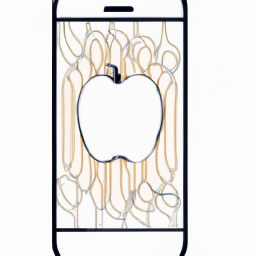

Terms of Service Privacy policy Email hints Contact us
Made with favorite in Cyprus