How to Search Text Messages on an iPhone
Learn how to quickly and easily search through all of your text messages on your iPhone! This article will show you the simple steps to finding what you're looking for.
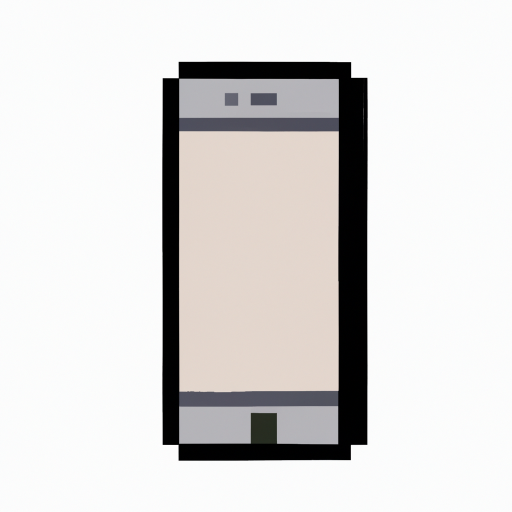
Searching old text messages can be a tedious process. Whether you're looking for a specific conversation or just curious what was said, it can be difficult to find it in the Messages app. Luckily, iPhones are equipped with a few different ways of searching for a specific text. Here's how to search text messages on an iPhone.
Using the Search Bar
The most obvious way to search text messages on an iPhone is to use the search bar at the top of the Messages app. Simply type in a keyword or phrase into the search bar and the app will search through all of your conversations to find any relevant matches.
If you can't find the conversation that you're looking for, you can try narrowing the search by typing in a contact's name or a specific date. This will limit the search to only those conversations that include the contact or date that you entered.
Using Spotlight Search
Another way to search text messages on an iPhone is to use Spotlight search. This feature is accessible from the home screen and allows you to search through all of your apps and content on your iPhone.
To use Spotlight search, swipe down from the middle of the home screen. This will open the Spotlight search window. Type in the keyword or phrase that you're looking for and tap the search button. This will search through all of your messages, so you should be able to find the conversation that you're looking for.
Using Siri
Siri is Apple's voice assistant that can be used to perform various tasks on your iPhone. Siri can also help you search for text messages. To use Siri, press and hold the home button to activate it. Then, say the command "Search messages for [keyword]" and Siri will search through your messages and find any relevant results.
Using Third-Party Apps
If you're unable to find the conversation that you're looking for using the built-in search features, you can try using a third-party app to search your text messages. There are a number of apps available that can search through your messages and help you find what you're looking for.
These apps work by scanning through your text messages and indexing them so that you can easily search through them. Some of the more popular apps include SearchText, Message Finder, and MyMessageSearch.
Conclusion
Searching through text messages on an iPhone can be a tedious process. However, there are a few different ways that you can search for text messages on your device. You can use the built-in search bar, Spotlight search, or Siri to search for specific conversations. If those methods don't work, you can also try using a third-party app to help you search through your text messages.


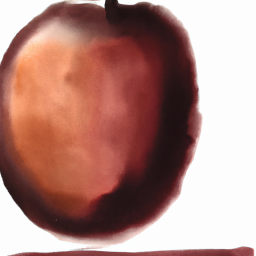





Terms of Service Privacy policy Email hints Contact us
Made with favorite in Cyprus