How to Enable WiFi Calling on an iPhone
This article will help you learn how to enable WiFi calling on your iPhone. It's a simple and easy to follow guide that will get you connected quickly!

WiFi calling has become an increasingly popular way to make phone calls since it allows users to make calls without using a cellular network. This can be especially useful in areas with weak or no cellular coverage. WiFi calling also allows users to make calls over the internet, which leads to cheaper call rates and better call quality. In this article, we will show you how to enable WiFi calling on an iPhone.
Step 1: Check Carrier Compatibility
The first step to enabling WiFi calling on your iPhone is to check if your carrier supports it. The different carriers in the U.S. all offer different levels of support for WiFi calling. To check if your carrier supports WiFi calling, you can go to their website and search for “WiFi calling” or contact customer service.
Step 2: Check Phone Compatibility
Once you have confirmed that your carrier supports WiFi calling, the next step is to check if your phone is compatible. Most newer iPhones are compatible with WiFi calling, but some older models may not be. To check if your iPhone is compatible, you can go to the Apple website and search for “WiFi calling” or consult the user manual.
Step 3: Enable WiFi Calling
Once you have confirmed that your carrier and phone are both compatible with WiFi calling, it’s time to enable it. To do this, open the Settings app on your iPhone and select “Phone”. Then, tap the “WiFi Calling” option and make sure that it is set to “On”.
Step 4: Set Up Voicemail
The next step is to set up your voicemail. To do this, open the Phone app on your iPhone and select the “Voicemail” tab. From here, you can create a voicemail greeting and set up a password for your voicemail.
Step 5: Test WiFi Calling
The final step is to test your WiFi calling. To do this, make a call over WiFi and make sure that the call is connected. You can also check the call quality to make sure that it is clear and that there are no issues.
In conclusion, enabling WiFi calling on an iPhone is a relatively straightforward process. As long as you have a compatible carrier and phone, it should only take a few steps to get set up. With WiFi calling, you can make calls without using a cellular network, which can lead to cheaper call rates and better call quality.



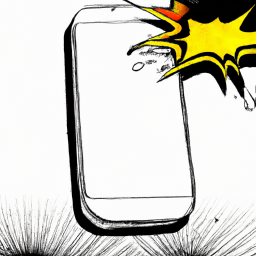
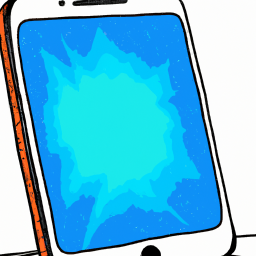
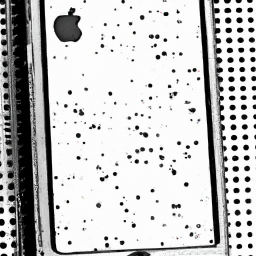


Terms of Service Privacy policy Email hints Contact us
Made with favorite in Cyprus