Downloading Music from YouTube to Your iPhone: A Step-by-Step Guide
Are you looking for an easy way to download your favorite music from YouTube to your iPhone? This step-by-step guide will walk you through the process!
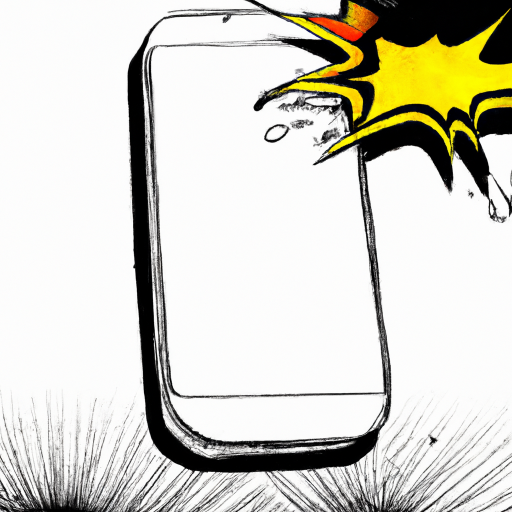
Listening to music is one of the most popular activities for people who own a smartphone. For iPhone users, downloading music from YouTube can be a quick and easy way to find your favorite songs. However, it is important to know the right steps in order to do this safely and legally. This step-by-step guide will show you how to download music from YouTube to your iPhone.
Step 1: Install the App
The first step is to install the YouTube Music app on your iPhone. This app is available for free on the App Store, and will allow you to access the vast library of music available on YouTube. Once you have installed the app, you can log in with your Google account to access your personalized music library.
Step 2: Search for Music
Once you have installed the YouTube Music app, you can begin searching for music. The app has a powerful search feature that allows you to search for music by artist, album, or genre. You can also use the “Explore” tab to find popular music from around the world.
Step 3: Select Your Music
Once you have found the music you want to download, you can select it by tapping the “+” icon. This will add the song to your library, which you can access from the My Music tab. You can also add entire playlists to your library if you want to download multiple songs at once.
Step 4: Download the Music
Now that you have selected the music you want to download, it is time to download it to your iPhone. To do this, tap the download icon next to the song or playlist you want to save. The app will then begin downloading the music to your device. Depending on your internet connection, this process can take a few minutes.
Step 5: Listen to Your Music
Once the download is complete, you can now listen to your music. The app will automatically add the music to your library, and you can find it in the “My Music” tab. You can also create playlists to organize your music, and you can even share your playlists with friends.
Conclusion
Downloading music from YouTube to your iPhone is a quick and easy way to find your favorite songs. All you need is the YouTube Music app, and you can easily access the vast library of music available on the platform. With just a few simple steps, you can have your favorite songs downloaded to your device in no time.
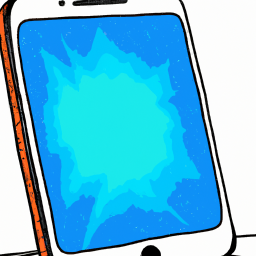
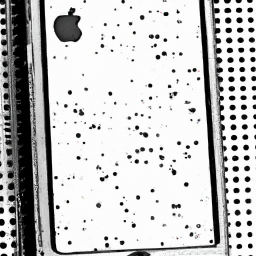





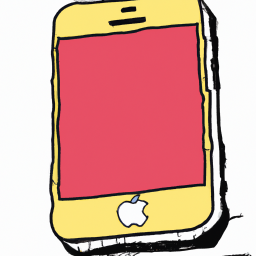
Terms of Service Privacy policy Email hints Contact us
Made with favorite in Cyprus