How to Transfer Videos from PC to iPhone Easily
Transferring videos from a PC to an iPhone doesn't have to be a challenge. With a few simple steps, you can easily transfer videos from a PC to your iPhone.
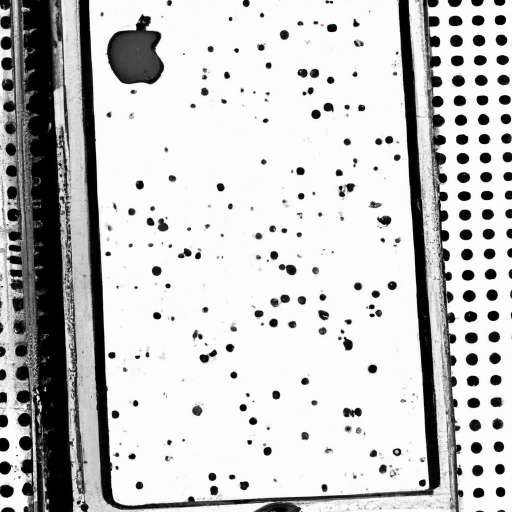
Transferring videos from PC to iPhone can be a surprisingly easy process. There are several different methods that can be used to transfer videos from a PC to an iPhone. Some of these methods include using iTunes, iCloud, and third-party software. In this article, we will discuss each of these methods and provide step-by-step instructions on how to transfer videos from PC to iPhone easily.
Using iTunes
The first method to transfer videos from PC to iPhone is to use iTunes. To do this, you will need to connect your iPhone to your computer using the appropriate cable. Once the iPhone is connected, open iTunes on your PC and select iPhone from the list of devices.
On the main screen, choose the “Movies” tab and then click “Sync Movies.” This will bring up a list of movies that you can sync to your iPhone. Select the ones you want to transfer, and then click “Apply.” iTunes will then transfer the selected movies to your iPhone.
Using iCloud
Another way to transfer videos from PC to iPhone is to use iCloud. To do this, you will need to make sure that iCloud is enabled on your iPhone. To do this, open the Settings app and tap on your Apple ID at the top. Tap on “iCloud” and then make sure the “iCloud Drive” option is enabled.
Once iCloud is enabled, open the iCloud Drive app on your PC and select the videos you want to transfer. Then, simply drag and drop them into the iCloud Drive folder. The videos will automatically be transferred to your iPhone.
Using Third-Party Software
Finally, you can also transfer videos from PC to iPhone using third-party software. There are many different software programs available that can be used to transfer videos from PC to iPhone. One of the most popular options is iMazing.
To use iMazing, you will need to download and install it on your PC. Once it is installed, launch the program and connect your iPhone to your computer using the appropriate cable. Once the iPhone is connected, you will be able to select it in the iMazing window.
On the main screen, select the “Videos” tab and then click “Add.” This will bring up a list of videos that you can transfer to your iPhone. Select the ones you want to transfer and then click “Add.” iMazing will then transfer the selected videos to your iPhone.
In conclusion, transferring videos from PC to iPhone can be a surprisingly easy process. There are several different methods that can be used, including using iTunes, iCloud, and third-party software. By following the steps outlined in this article, you will be able to easily transfer videos from PC to iPhone.





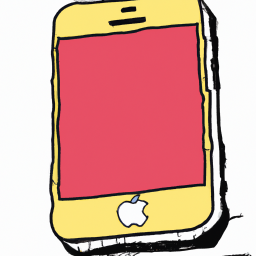
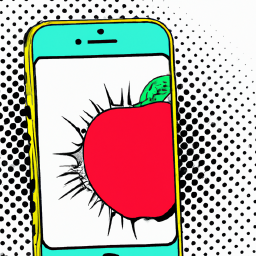
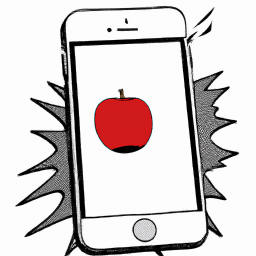
Terms of Service Privacy policy Email hints Contact us
Made with favorite in Cyprus