How to Send a Text Message on an iPhone
Sending a text message on an iPhone is easy! Just follow these simple steps and you'll be texting in no time.

Sending a text message on an iPhone is a quick and easy process that can be done in a few steps. It is a great way to stay in touch with friends and family, especially when you’re on the go.
Step 1: Open the Messages App
The first step is to open the Messages app which is usually located on the home screen of your iPhone. If you can’t find the app, you can use the search bar at the top of the screen or ask Siri to open it for you.
Step 2: Select the Contact
Once the Messages app is open, you will see a list of all your conversations. To create a new message, tap the icon with a pencil and paper in the top right corner of the screen. You will then be taken to a new screen where you can select the contact you want to text. You can either type the name of the person in the search bar or select them from your contacts list.
Step 3: Write the Message
Once you have selected the contact, you can start writing your message. You can type the message by tapping on the text box at the bottom of the screen. You can also add emojis, images, and videos to your message by tapping the icons on the bottom of the screen.
Step 4: Send the Message
Once you have written the message, you can send it by tapping the blue arrow icon in the top right corner of the screen. Your message will then be sent to the contact you selected and they will be able to read it.
Step 5: Check the Message Status
Once you have sent the message, you can check the status of the message by tapping the “i” icon next to the message. This will show you if the message has been sent and if it has been read by the recipient.
Sending a text message on an iPhone is a quick and easy process that can be done in a few simple steps. With just a few taps, you can stay in touch with friends and family and keep up with the latest news. Whether you’re at home or on the go, sending a text message on an iPhone is a great way to stay connected.





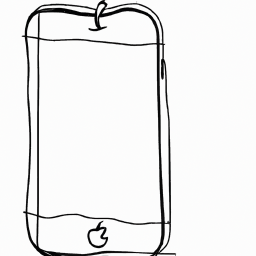


Terms of Service Privacy policy Email hints Contact us
Made with favorite in Cyprus