How to Share a Contact Card on an iPhone
Sharing contact information with friends and family has never been easier! Learn how to quickly share a contact card from your iPhone with this helpful guide.
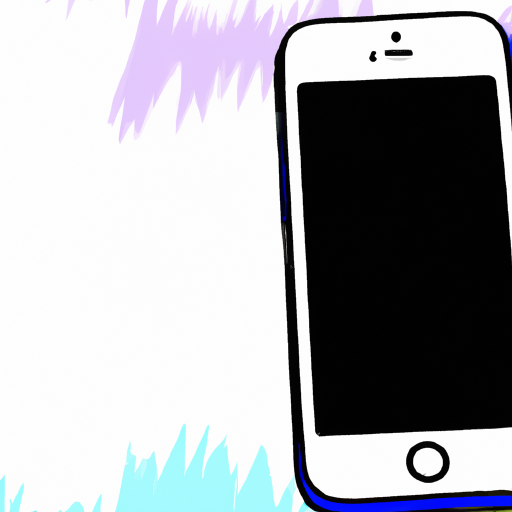
Sharing contact cards on an iPhone is a great way to quickly and easily add contacts to your phone’s address book. Not only can you share contacts with family and friends, but you can also quickly add business contacts, such as colleagues and associates. In this article, we’ll discuss how to share a contact card on an iPhone.
Create a Contact Card
The first step is to create a contact card on your iPhone. To do this, open the Contacts app and select “+” to create a new contact. Enter the contact’s name, email address, phone number, and any other relevant information. Once you’ve completed the contact card, tap “Done” to save it.
Share the Contact Card
Once the contact card has been created, you can share it with other people. To do this, open the contact card and tap the “Share Contact” button. This will bring up a menu of options, such as Messages, Mail, and AirDrop. Depending on the option you choose, you may be asked to enter a recipient’s contact information or select a recipient from your contacts.
Send the Contact Card
Once you’ve selected a recipient and entered any necessary contact information, you can tap “Send” to share the contact card. Depending on the option you chose, the contact card will be sent via Messages, Mail, or AirDrop. The recipient will then be able to save the contact card to their address book.
Receive a Contact Card
If you’ve been sent a contact card, you can save it to your address book. To do this, open the contact card and tap the “Save Contact” button. This will add the contact to your address book, and you’ll be able to view and edit the contact information at any time.
Conclusion
Sharing contact cards on an iPhone is a great way to quickly and easily add contacts to your phone’s address book. To share a contact card, create a contact card, share the contact card, send the contact card, and receive the contact card. Once the contact card has been shared, the recipient will be able to save the contact card to their address book.








Terms of Service Privacy policy Email hints Contact us
Made with favorite in Cyprus