How to Take a Screenshot on an iPhone XS Max
Taking screenshots on an iPhone XS Max is quick and easy! Learn how to capture your favorite moments with this helpful guide.
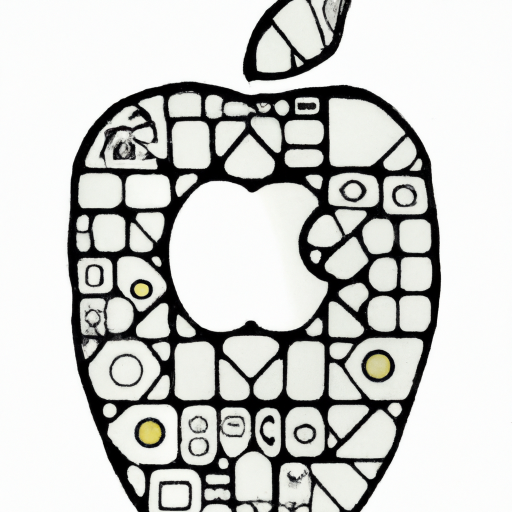
Taking a screenshot on an iPhone is a great way to quickly capture something you see on the screen. Whether it’s a funny text message, a hilarious meme, or an interesting news article, taking a screenshot is the easiest way to save it for later viewing. The process of taking a screenshot is simple and can be done quickly. Here’s how to take a screenshot on an iPhone XS Max.
Step 1: Locate the Volume Up and Side Buttons
The iPhone XS Max has two buttons that are used to take a screenshot. The Volume Up button is located on the left side of the phone and the Side button is located on the right side.
Step 2: Press the Volume Up and Side Buttons at the Same Time
Press the Volume Up and Side buttons at the same time. You will hear a click and the screen will flash white. This indicates that the screenshot has been taken.
Step 3: Locate the Screenshot
Once the screenshot has been taken, the image will be saved in the Photos app. To locate the screenshot, open the Photos app and look for the most recent photo. The screenshot should be the most recent photo in the Photos app.
Step 4: Edit the Screenshot
The screenshot can be edited in the Photos app. You can crop, rotate, and adjust the colors of the screenshot. You can also add text, annotations, and other effects to the screenshot.
Step 5: Share the Screenshot
Once you have edited the screenshot, you can share it with your friends. You can share the screenshot via text message, email, or social media. You can also save the screenshot to your computer or cloud storage.
Taking a screenshot on an iPhone XS Max is a simple process that can be done quickly. Once you get the hang of it, you’ll be able to take screenshots anytime you need to. Screenshots are a great way to quickly capture something you see on the screen and share it with your friends.
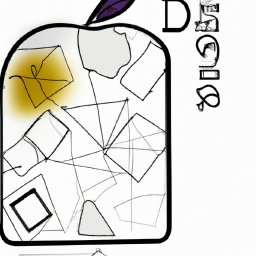



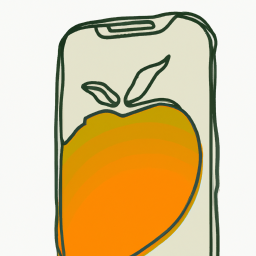



Terms of Service Privacy policy Email hints Contact us
Made with favorite in Cyprus