How to Transfer Photos from iPhone to Android
Transferring photos from iPhone to Android can be a hassle, but with this article you'll learn the simple steps to make it quick and easy! It's a great way to keep your favorite memories safe.

Using Email
One of the easiest ways to transfer photos from your iPhone to an Android device is by using email. This method is great for those who don’t want to install any additional applications or worry about connecting their devices with cables. To start, open the Photos app on your iPhone and select the photo or photos you want to transfer. Then, tap the share icon in the bottom left corner and select “Mail” from the list of options. In the “To” field, enter the email address associated with your Android device, then tap “Send” to transfer the photos.
Once the photos have been sent, open your Android device’s email app, log into the same account you sent the photos to, and open the email with the photos. Download the photos you want to save and store them in your Android device’s photo gallery. If you don’t want to keep the photos in your email account, you can delete the email after you’ve downloaded the photos.
Using iCloud Photos
If you’re an iCloud Photos user, you can easily transfer photos from your iPhone to your Android device. To start, open the Photos app on your iPhone and select the photo or photos you want to transfer. Tap the share icon in the bottom left corner and select “iCloud Photos” from the list of options. Then, sign into your iCloud account using your Apple ID and password.
Once you’ve signed in, all of your iCloud photos will be available on your Android device. To access them, open the Google Play Store, search for and download the iCloud Photos app. Once it’s installed, open the app, sign into your iCloud account, and select the photos you want to transfer. The photos will then be downloaded and stored in your Android device’s photo gallery.
Using a Flash Drive
If you’d rather not use your email account or iCloud Photos to transfer photos from your iPhone to your Android device, you can use a flash drive. To start, connect the flash drive to your iPhone and open the Photos app. Select the photos you want to transfer and tap the share icon in the bottom left corner. Select “Save to Files” from the list of options and choose the flash drive as the destination.
Once the photos are saved to the flash drive, remove it from your iPhone and connect it to your Android device. Open the file manager app on your Android device and locate the photos on the flash drive. Select the photos you want to transfer and copy them to your Android device’s photo gallery. Once the photos have been copied, you can safely remove the flash drive from your Android device.
Using Dropbox
Dropbox is a great way to transfer photos from your iPhone to your Android device. To start, open the Photos app on your iPhone and select the photo or photos you want to transfer. Tap the share icon in the bottom left corner and select “Save to Files” from the list of options. Select “Dropbox” as the destination and sign into your Dropbox account. Once you’ve signed in, select the photos you want to transfer and tap “Save”.
Once the photos have been uploaded to your Dropbox account, open the Dropbox app on your Android device and log into the same account. Select the photos you want to transfer and tap the download icon in the top right corner. The photos will then be downloaded and saved to your Android device’s photo gallery.
Using a Cable
If you have a USB-C to Lightning cable, you can use it to transfer photos from your iPhone to your Android device. To start, connect your iPhone to your Android device using the cable and launch the Photos app on your iPhone. Select the photos you want to transfer and tap the share icon in the bottom left corner. Then, select “Save to Device” from the list of options.
Once the photos are saved to your Android device, open the file manager app and locate the photos. Select the photos you want to transfer and copy them to your Android device’s photo gallery. Once the photos have been copied, you can safely disconnect your iPhone from your Android device.
These are just some of the ways you can transfer photos from your iPhone to your Android device. Depending on your preferences and the type of devices you have, you may find that one of these methods works better for you than the others. Regardless, you should now have all the necessary information to transfer photos between your devices with ease.

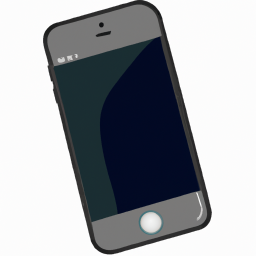



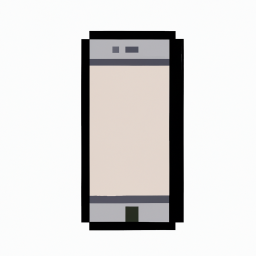


Terms of Service Privacy policy Email hints Contact us
Made with favorite in Cyprus