Unzipping Files on an iPhone: A Step-by-Step Guide
Discover how to easily unzip files on your iPhone with this step-by-step guide! Learn the basics of file management and have your files ready in no time.

With the ubiquity of smartphones and the increasing number of apps and other digital content being downloaded from the internet, being able to unzip files on your iPhone is an essential skill. Unzipping a file allows you to quickly access the contents of the file, making it easier to work with the contents. Fortunately, unzipping files on an iPhone is easy and doesn’t require any special software.
Step 1: Download an Unzipping App
The first step to unzipping files on an iPhone is to download an app that can do the job. There are a few good apps that allow you to unzip files on an iPhone. Some of the most popular ones are WinZip, iZip, and ZipViewer. Each of these apps is available in the App Store and is free to download.
Step 2: Open the App
Once you’ve downloaded the app, open it up and you’ll be presented with the main interface. Most unzipping apps will have a few different options for unzipping your files. You can usually select from unzipping a single file, multiple files, or a whole folder.
Step 3: Select the File or Folder to Unzip
Once you’ve selected the option for unzipping the file or folder, you’ll need to select the actual file or folder to unzip. You can usually do this by tapping the “browse” button and navigating to the file or folder you want to unzip. Once you’ve located the file or folder, select it and the app will begin to unzip it.
Step 4: Wait for the Unzipping to Finish
Once you’ve selected the file or folder to unzip, the app will begin to do its job. Depending on the size of the file or folder, it may take a few minutes for the unzipping to finish. During this time, you may see a progress bar or other indicators that show the progress of the unzipping.
Step 5: Access the Unzipped Files
Once the unzipping has finished, you’ll be able to access the unzipped files or folders. Most unzipping apps will allow you to view the contents of the unzipped files or folders right within the app. You can then move the files to another location on your iPhone or you can use them in other apps.
Step 6: Clean Up
Once you’ve finished using the unzipped files, it’s a good idea to clean up the files. Most unzipping apps will allow you to delete the unzipped files and folders with a few taps. This will help keep your iPhone’s storage from filling up with unnecessary files.
Unzipping files on an iPhone is an easy process and can be done in a few quick steps. All you need is an unzipping app, the file or folder you want to unzip, and a few minutes of your time. With the right app, you’ll be able to quickly and easily unzip files and access their contents.

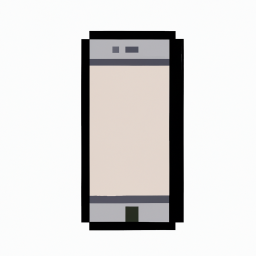


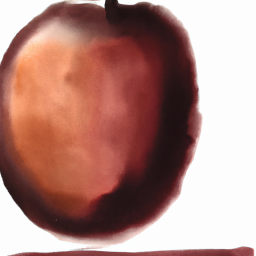



Terms of Service Privacy policy Email hints Contact us
Made with favorite in Cyprus