How to Transfer Videos from Android to iPhone
This article provides a step-by-step guide to help you easily transfer videos from your Android device to your iPhone. It's a great way to keep all your important videos in one place!

Transferring videos from your Android device to an iPhone is a common task that many people find difficult. Fortunately, there are several simple methods for accomplishing this task, and the entire process can be completed quickly and easily. This article will provide step-by-step instructions on how to transfer videos from Android to iPhone.
Step 1: Connect Your Android Device to Your Computer
The first step in transferring videos from your Android device to an iPhone is to connect your Android device to your computer. To do this, use the USB cable that came with your device and connect it to your computer's USB port. Once the connection is established, your computer should recognize your Android device.
Step 2: Transfer Videos From Android to Computer
Once your Android device is connected to your computer, the next step is to transfer the videos from your Android device to your computer. To do this, you will need to use a file manager program such as ES File Explorer or Astro File Manager. Once you have opened the file manager program, you will need to locate the folder that contains the videos you want to transfer. Once you have located the folder, simply select the videos you want to transfer and copy them to your computer.
Step 3: Connect Your iPhone to Your Computer
Once you have transferred the videos from your Android device to your computer, the next step is to connect your iPhone to your computer. To do this, use the USB cable that came with your iPhone and connect it to your computer's USB port. Once the connection is established, your computer should recognize your iPhone.
Step 4: Transfer Videos From Computer to iPhone
Now that your iPhone is connected to your computer, the next step is to transfer the videos from your computer to your iPhone. To do this, you will need to use a file transfer program such as iTunes or iExplorer. Once you have opened the file transfer program, you will need to locate the folder that contains the videos you want to transfer. Once you have located the folder, simply select the videos you want to transfer and copy them to your iPhone.
Step 5: Disconnect Your Devices
Once the videos have been transferred from your computer to your iPhone, the final step is to disconnect your devices. To do this, simply unplug the USB cables from your computer and your devices.
By following these simple steps, you should now have successfully transferred videos from your Android device to your iPhone. The entire process should take only a few minutes and can be completed quickly and easily.



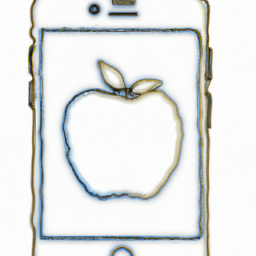




Terms of Service Privacy policy Email hints Contact us
Made with favorite in Cyprus