How to Transfer WhatsApp Messages from Old iPhone to New iPhone
Transferring your WhatsApp messages from one iPhone to another doesn't have to be a hassle. This article will show you how to easily and quickly transfer your WhatsApp messages between your old and new iPhone.

Transferring important data from one iPhone to another is a tedious task. Whether you are switching from an old iPhone to a new one, or you are upgrading your existing iPhone to the latest model, it is essential to make sure that all your important data is transferred over. This is especially true when it comes to WhatsApp messages. WhatsApp is a popular messaging app used by millions of people around the world, and it is important that all your important messages and conversations are transferred to your new device.
Fortunately, there are a few easy methods you can use to transfer WhatsApp messages from your old iPhone to your new iPhone. In this article, we will discuss each method in detail and show you how to transfer your WhatsApp messages from old iPhone to new iPhone.
Method 1: Use iCloud Backup
The simplest method to transfer your WhatsApp messages from old iPhone to new iPhone is by using iCloud backup. This method is straightforward and doesn’t require any third-party app. Here is what you need to do:
Step 1: On your old iPhone, open the WhatsApp app and tap on the “Settings” button.
Step 2: Navigate to “Chats” -> “Chat Backup”.
Step 3: Tap on the “Back Up Now” button to create an iCloud backup of your WhatsApp messages.
Step 4: On your new iPhone, open the WhatsApp app and tap on the “Restore” button.
Step 5: Enter your iCloud credentials and tap on the “Restore” button to transfer your WhatsApp messages from your old iPhone to your new iPhone.
Method 2: Use iTunes Backup
Another method to transfer your WhatsApp messages from old iPhone to new iPhone is by using iTunes backup. Here is what you need to do:
Step 1: On your old iPhone, open the WhatsApp app and tap on the “Settings” button.
Step 2: Navigate to “Chats” -> “Chat Backup”.
Step 3: Tap on the “Back Up Now” button to create an iTunes backup of your WhatsApp messages.
Step 4: On your new iPhone, connect it to your computer and open iTunes.
Step 5: Go to the “Backups” section and select the backup you want to restore from.
Step 6: Select the “Restore” button and then tap on the “Restore and Update” button to transfer your WhatsApp messages from your old iPhone to your new iPhone.
Method 3: Use Third-Party Apps
If you don’t want to use either iCloud or iTunes, you can use a third-party app to transfer your WhatsApp messages from old iPhone to new iPhone. There are a few good apps available on the App Store that you can use for this purpose. Here is how you can use them:
Step 1: On your old iPhone, download and install the third-party app you want to use.
Step 2: Launch the app and follow the instructions to transfer your WhatsApp messages from your old iPhone to your new iPhone.
Step 3: On your new iPhone, open the app and follow the instructions to restore your WhatsApp messages.
These are the three methods you can use to transfer your WhatsApp messages from old iPhone to new iPhone. Each method is fairly simple and straightforward, but it is important to note that only the first two methods will transfer all of your WhatsApp messages. The third method will only transfer the messages that are stored in the third-party app.


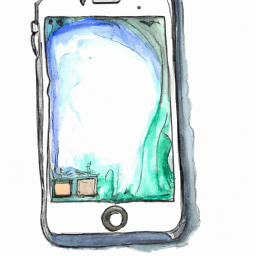
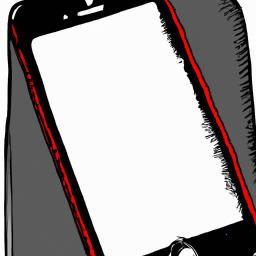
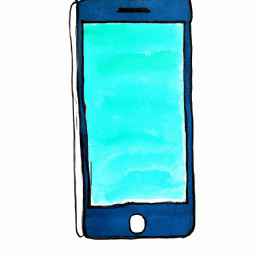
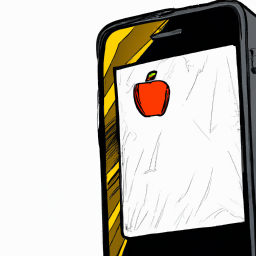


Terms of Service Privacy policy Email hints Contact us
Made with favorite in Cyprus