Connecting a Mac to a TV Wirelessly Without an Apple TV
Are you looking for an easy way to connect your Mac to your TV wirelessly? This article will show you how to do it without an Apple TV!

Part 1: What You Need
Connecting a Mac to a TV wirelessly without an Apple TV is possible, but it requires the right equipment to do so. To get the job done, you’ll need a Mac computer, a wireless network, a wireless display adapter, and a TV or monitor that supports HDMI input.
The Mac computer should be a recent model, as older Macs may not have the hardware or software necessary to make wireless connections. The wireless network should be a secure, reliable connection that is capable of streaming video. Finally, the wireless display adapter and TV or monitor should support HDMI input.
Part 2: Connecting the Hardware
Once you have all of the necessary equipment, you’ll need to connect it. Start by connecting the wireless display adapter to the TV or monitor using an HDMI cable. Then, connect the adapter to a power source.
Next, open the AirPlay menu on your Mac. This menu can be found in the top right corner of the screen. Once the menu is open, select the name of the wireless display adapter from the list of available devices.
If the connection is successful, you should see the Mac’s display on the TV or monitor. You may need to adjust the resolution settings of the display to get the best picture quality. To do this, open the System Preferences menu on your Mac and select “Displays.” From here, you can adjust the resolution as needed.
Part 3: Connecting to the Network
Now that the hardware is connected, you’ll need to connect your Mac to the wireless network. First, open the System Preferences menu again and select “Network.” From here, select the name of the wireless network you’d like to connect to and enter the password if prompted.
Once your Mac is connected to the wireless network, you should be able to stream video from the Mac to the TV or monitor. To do this, open the AirPlay menu again and select the name of the wireless display adapter.
If the connection is successful, you should see the video from your Mac appear on the TV or monitor. You can then use the TV remote to control the playback of the video.
Part 4: Troubleshooting
If you’re having trouble connecting your Mac to the TV wirelessly without an Apple TV, there are a few troubleshooting steps you can try. First, make sure the wireless display adapter and TV or monitor are properly connected and that the adapter is receiving power.
Next, check the System Preferences menu to make sure your Mac is connected to the correct wireless network. If you’re still having trouble, try restarting the Mac, the wireless display adapter, and the TV or monitor.
Finally, if you’re still having trouble, try using a different HDMI cable or wireless display adapter. If none of these steps work, you may need to contact the manufacturer of your Mac, wireless display adapter, or TV for further assistance.
Conclusion
Connecting a Mac to a TV wirelessly without an Apple TV is possible, but it requires the right equipment and setup. With the right hardware and a secure wireless network, you can stream video from your Mac to your TV or monitor. If you’re having trouble, you can try a few troubleshooting steps or contact the manufacturer of your Mac, wireless display adapter, or TV for further assistance.
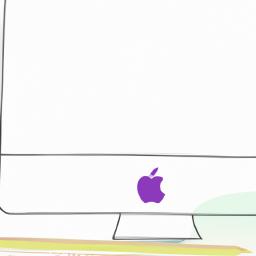





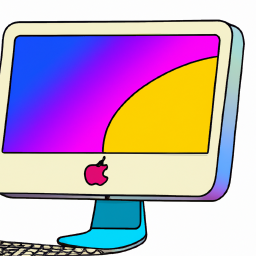
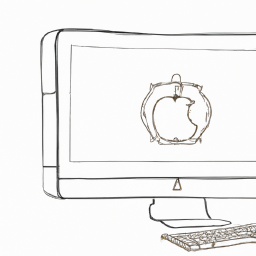
Terms of Service Privacy policy Email hints Contact us
Made with favorite in Cyprus