How to Search a Website for Specific Words
Searching a website for specific words doesn't have to be a time consuming task! In this article, we will show you how to quickly and easily find the words you are looking for.
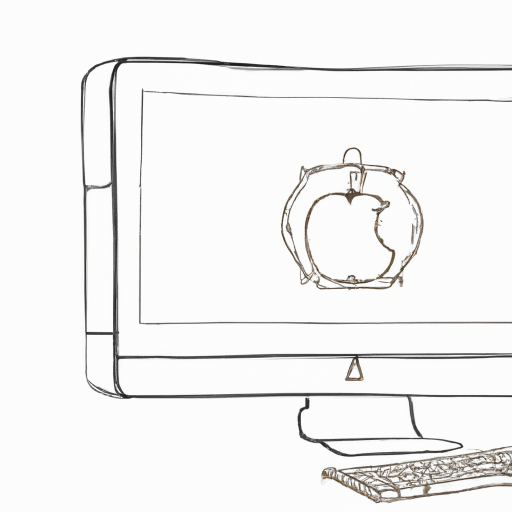
Searching a website for specific words can be a difficult and time consuming task, especially if you don’t know how to use the correct techniques. If you’re looking for specific words or phrases on a website, you can use various search techniques to quickly and easily find what you’re looking for. Here are some tips on how to search a website for specific words.
Step 1: Use the Website’s Search Bar
The easiest way to search for specific words or phrases on a website is to use the search bar at the top of the page. Many websites have a search bar located in the top right corner of the page that can be used to search the entire website. Simply type in the words or phrase you’re looking for and the website will search its database for any matches.
Step 2: Use the Website’s Advanced Search Function
If the website doesn’t have a search bar, then you can use the website’s advanced search function. This is usually located within the website’s main navigation menu. Clicking on the advanced search link will open a new page with a more detailed search form. Here you can enter additional search criteria such as the page title, page URL, page content, and other specific words or phrases. This will allow you to narrow down your search and find the results you’re looking for.
Step 3: Use an Online Search Engine
If the website doesn’t have a search bar or an advanced search function, then you can use an online search engine such as Google or Bing to search the website. Simply open up the search engine and type in the words or phrase you’re looking for, followed by the website’s URL. This will search the website for any pages that contain the words or phrases you’re looking for.
Step 4: Use a Specialized Search Tool
If you’re still having trouble finding the words or phrases you’re looking for, then you can use a specialized search tool such as Copernic Agent or a similar tool. These tools are designed to search websites for specific words or phrases. Simply enter the words or phrases you’re looking for and the tool will search the website for any matches.
Step 5: Use a Text-Based Browser
If you’re still having trouble finding the words or phrases you’re looking for, then you can use a text-based browser such as Lynx or a similar tool. These tools are designed to search websites for specific words or phrases. Simply enter the website’s URL and the tool will search the entire website for any matches.
These are just some of the ways you can search a website for specific words or phrases. By using the right techniques and tools, you can quickly and easily find the words or phrases you’re looking for. So the next time you’re looking for something on a website, remember these tips and you’ll be able to find it quickly and easily.








Terms of Service Privacy policy Email hints Contact us
Made with favorite in Cyprus