How to Clear Your Safari History on Mac or iOS
Clearing your history in Safari is easy! This article will show you how to quickly clear your history on Mac or iOS devices.

Clearing your browsing history is an important part of keeping your online life secure and private. Whether you’re using Apple’s Safari browser on a Mac or on an iOS device, you have the option to clear your history whenever you want. Here’s how to do it.
On Mac
The first step is to open the Safari application on your Mac. Once it’s open, you can access your browsing history by selecting the History tab from the menu bar at the top of the screen.
From the History tab, you can select which items you want to clear. You can choose to clear all your browsing history, or you can select specific items by date or by website.
If you want to clear your entire browsing history, select “Clear History” from the drop-down menu. If you want to delete specific items, check the boxes next to the items you want to remove and then select “Delete”.
Once you’ve made your selection, you’ll be prompted to confirm your choice. Select “Clear” or “Delete” to clear your selected items.
On iOS
If you’re using an iOS device, such as an iPhone or an iPad, the process is slightly different.
First, open the Settings app. Scroll down and select the Safari option.
Once in the Safari settings, you’ll be able to access your browsing history. Select the “Clear History and Website Data” option. This will erase all your browsing history from your device.
If you want to delete specific items from your browsing history, you can do so by selecting the “Advanced” option from the Safari settings. From here, you can select which items you want to delete.
Conclusion
Clearing your browsing history is an important step in keeping your online life secure and private. Whether you’re using Safari on a Mac or on an iOS device, the process is simple and straightforward. Just follow the steps outlined above and you’ll be able to clear your browsing history in no time.
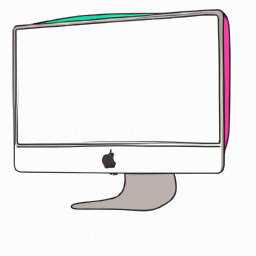


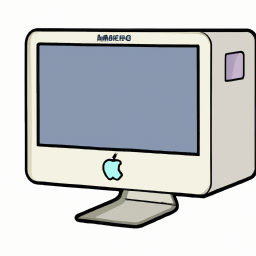

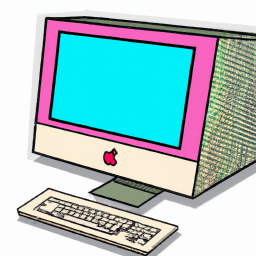

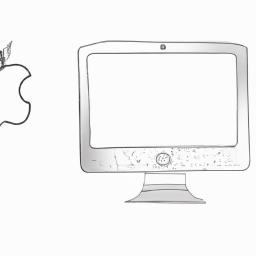
Terms of Service Privacy policy Email hints Contact us
Made with favorite in Cyprus