How to Disable Cookies on Macs
Disabling cookies on your Mac can be done easily with a few simple steps. Follow our guide and you'll be cookie-free in no time!
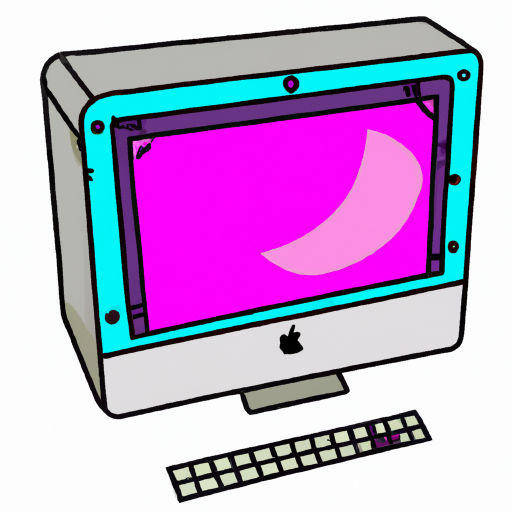
Cookies are small text files that are stored on your computer when you visit a website. They are used to store information about your browsing habits and preferences, such as your login details and website settings. While they can be helpful, they can also be a security risk if they are not managed properly. In this article, we will be discussing how to disable cookies on Mac computers.
Step 1: Open Safari
The first step is to open the Safari browser on your Mac. To do this, simply click on the Safari icon in your Dock. Alternatively, you can open the Applications folder and search for the Safari app.
Step 2: Access the Preferences Menu
Once the Safari browser is open, click on the ‘Safari’ menu at the top of your screen and select ‘Preferences’. This will open the Preferences window.
Step 3: Access the Privacy Tab
In the Preferences window, click on the ‘Privacy’ tab. This will open the Privacy settings.
Step 4: Disable Cookies
In the Privacy settings, you can choose to either accept or reject cookies. To disable cookies, click on the ‘Never’ radio button. This will ensure that no cookies are accepted or stored on your computer.
Step 5: Close the Preferences Window
Once you have disabled cookies, you can close the Preferences window by clicking on the ‘X’ in the top left corner.
Step 6: Restart Safari
Finally, you will need to restart the Safari browser for the changes to take effect. To do this, click on the ‘Safari’ menu at the top of your screen and select ‘Quit Safari’. Once Safari has quit, you can launch it again by clicking on the Safari icon in your Dock or by opening the Applications folder and searching for the Safari app.
Now that you have disabled cookies on your Mac computer, you can rest assured knowing that your browsing habits and preferences are not being tracked or stored. It is important to note, however, that disabling cookies can cause some websites to not function correctly or load as quickly as they normally would.
If you ever need to enable cookies, simply follow the steps outlined above but select the ‘Allow from websites I visit’ radio button instead of the ‘Never’ radio button in Step 4. This will allow you to enable cookies whenever you need them.
In conclusion, disabling cookies on Mac computers is a simple process. All you need to do is open up the Safari browser, access the Preferences window, select the Privacy tab, and then disable cookies. Once you have done this, you can restart Safari for the changes to take effect.

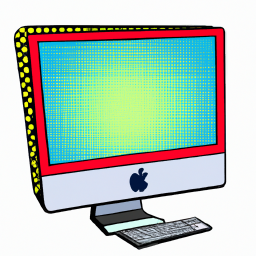

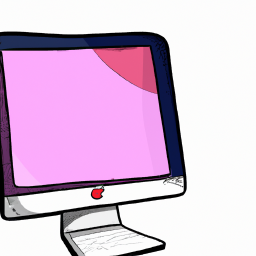
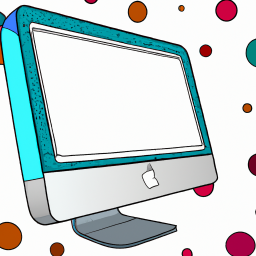


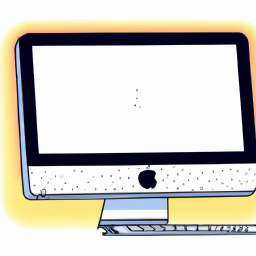
Terms of Service Privacy policy Email hints Contact us
Made with favorite in Cyprus