How to Print from a Mac Computer
Printing from your Mac computer is easy and fast. In this article, we'll show you step-by-step how to get your documents and photos printed with just a few clicks!

Printing from a Mac computer is often a simple process that can be completed in a few steps. Whether you’re printing a document, photo, or another type of file, your Mac can do the job. First, you need to make sure your computer is connected to the printer and that your printer is powered on. Once you’ve confirmed that, you can follow the steps below to learn how to print from a Mac.
Step 1: Locate the File You Want to Print
The first step is to find the file you want to print. You can use the Finder application on your Mac to locate the file. Once you’ve found the file, double-click on it to open it.
Step 2: Select the Printer
Once the file is open, the next step is to select the printer you want to print from. You can do this by clicking the “File” menu at the top of the screen and selecting “Print”. This will open a window where you can choose the printer you want to use. Select the printer you want to use and click “OK”.
Step 3: Adjust Your Printer Settings
The next step is to adjust your printer settings. You can do this by clicking on the “Settings” button in the Print window. This will open a window where you can adjust various settings such as the paper size, print quality, and page range. Once you’ve adjusted the settings, click “OK”.
Step 4: Print the File
Once you’ve adjusted the settings and selected the printer you want to use, the next step is to print the file. To do this, click the “Print” button in the Print window. Your printer will begin printing the file.
Step 5: Check the Print Job
Once the print job is finished, you should check the printed document to make sure it looks the way you want it to. If there are any problems, you can adjust the settings and reprint the document.
Printing from a Mac computer is a simple process once you know the steps. Make sure your printer is powered on and that your computer is connected to the printer. Then, locate the file you want to print and select the printer you want to use. Adjust the printer settings and click the “Print” button to start the print job. When it is complete, check the printed document to make sure it looks the way you want it to. Following these steps will help you learn how to print from a Mac computer.






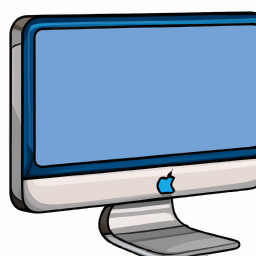

Terms of Service Privacy policy Email hints Contact us
Made with favorite in Cyprus