How to Read Kindle Books on a Mac
Reading Kindle books on a Mac doesn't have to be complicated! Learn how to do it in just a few easy steps with this helpful article.

Reading Kindle books on a Mac is easy and convenient. Whether you’re using an iPad, iPhone, or Mac, you can access your Kindle books and enjoy reading them. Here are the steps to help you get started.
Step 1: Download the Kindle App
The first step is to download the Kindle app for Mac. This app is available for free from the App Store. Once you’ve downloaded the app, it will show up in your Applications folder. Open the app and sign in to your Amazon account.
Step 2: Purchase Kindle Books
Once you’ve logged in to the Kindle app, you’ll be able to purchase Kindle books. You can browse through the Kindle store and purchase any books you’d like. Once you’ve purchased the book, it will be added to your Kindle library.
Step 3: Sync Your Kindle Library
Once you’ve purchased the Kindle books, you’ll need to sync your Kindle library with your Mac. To do this, open the Kindle app and click on the “Sync & Check for Items” button. This will sync your Kindle library with your Mac and download any new books you have purchased.
Step 4: Read Your Kindle Books
Once you’ve synced your library, you can start reading your Kindle books. To begin reading, simply open the app and click on the book you’d like to read. The book will open up and you can begin reading. The Kindle app has several options for adjusting the text size and font, as well as other settings.
Step 5: Organize Your Kindle Library
The Kindle app also allows you to organize your Kindle library. You can create collections and add books to them, as well as mark books as read or unread. This makes it easier to find and manage your Kindle library.
Step 6: Share Your Kindle Books
The Kindle app also has a feature that allows you to share Kindle books with your friends. You can share individual books or entire collections with a single click. This makes it easy to share your favorite books with your friends and family.
Reading Kindle books on a Mac is easy and convenient. With the Kindle app, you can purchase and read books, organize your library, and share books with your friends. If you’re looking for an easy way to read ebooks on your Mac, the Kindle app is the perfect solution.




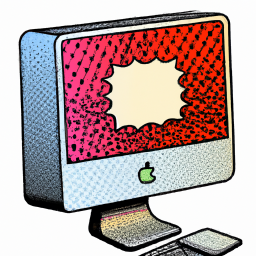



Terms of Service Privacy policy Email hints Contact us
Made with favorite in Cyprus