How to Recover Permanently Deleted Files on Mac
Having accidentally deleted a file on your Mac? Don't panic! This guide will show you how to recover it with ease.

Permanently deleting files on a Mac can be a stressful experience. Whether it was an important document, a cherished photo, or an important video, it can be a heartbreaking feeling to know that it’s gone forever. Fortunately, there are a few methods available to recover permanently deleted files on Mac.
Method 1: Using Time Machine
Time Machine is a backup feature that comes with every Mac. It takes snapshots of the system and saves them for future use. Every time a file is deleted, Time Machine takes a backup of the file and stores it in the Time Machine’s backup folder. To recover a permanently deleted file from Time Machine, follow these steps:
1. Open the Time Machine application.
2. Select the folder which contained the deleted file.
3. Look for the file in the list of backups.
4. Select the file and click the “Restore” button.
Method 2: Using Terminal
Terminal is a command-line interface that allows users to access the underlying system in a more direct way. It can be used to recover permanently deleted files on Mac. To do this, follow these steps:
1. Open the Terminal application.
2. Enter the command “cd ~/.Trash” to access the Trash folder.
3. Enter the command “ls -la” to show a list of all the files in the Trash folder.
4. Enter the command “mv
Method 3: Using a File Recovery Application
There are many third-party applications available that can be used to recover permanently deleted files on Mac. These applications search for deleted files on the system and allow users to recover them. To use a file recovery application to recover a permanently deleted file, follow these steps:
1. Download and install a file recovery application on your Mac.
2. Launch the application and select the drive on which the file was deleted.
3. Select the file type and click “Scan”.
4. The application will search for the deleted files and list them.
5. Select the files you want to recover and click “Recover”.
Method 4: Using iCloud
If you have iCloud enabled on your Mac, then you can use it to recover permanently deleted files. iCloud stores all the files on your Mac in the cloud and can be used to restore deleted files. To use iCloud to recover permanently deleted files, follow these steps:
1. Open the iCloud application.
2. Select the “Recover Files” tab.
3. Select the file you want to recover and click “Restore”.
4. The file will be restored to its original location.
Recovering permanently deleted files on Mac is possible, but it requires some effort and patience. The methods mentioned above can be used to recover deleted files, but depending on the method and the file type, the results may vary. It is recommended to use the methods mentioned above in the order given, as they are the most reliable methods to recover permanently deleted files on Mac.





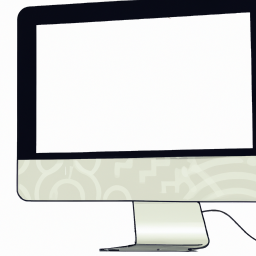


Terms of Service Privacy policy Email hints Contact us
Made with favorite in Cyprus