Troubleshooting Airdrop Issues on Mac
Having trouble using AirDrop on your Mac? Don't worry, this article will show you how to quickly troubleshoot and get back to sharing files with ease.

Airdrop is a great feature on Mac computers that makes file sharing easy between compatible devices. It allows users to quickly and securely send photos, videos, documents, and other files. However, there are times when Airdrop may not work as expected on a Mac computer. If you are facing issues with Airdrop on your Mac, here are some troubleshooting tips to help you out.
1. Make sure you are using compatible devices
The first thing you need to do is make sure that all the devices you are trying to share files with are compatible with Airdrop. Airdrop is compatible with Macs running OS X Yosemite or later and with iOS devices running iOS 7 or later. Make sure all your devices meet the compatibility requirements before trying to use Airdrop.
2. Check the Wi-Fi and Bluetooth settings
The next step is to make sure your Mac’s Wi-Fi and Bluetooth settings are enabled. To do this, go to the Apple menu and select “System Preferences”. In the System Preferences window, click on “Network” and make sure that the Wi-Fi connection is turned on. Then, go to the Bluetooth settings and make sure that Bluetooth is enabled.
3. Restart your Mac
If the Wi-Fi and Bluetooth settings are enabled and you are still having issues with Airdrop, try restarting your Mac. This will refresh the network settings and may help to resolve any connection issues.
4. Turn off any third-party security software
If you are running any third-party security software on your Mac, such as antivirus or firewall software, this can interfere with Airdrop. Try turning off the security software and then trying to use Airdrop.
5. Check the firewall settings
If you are running the default firewall on your Mac, this can also interfere with Airdrop. To check the firewall settings, go to the Apple menu and select “System Preferences”. In the System Preferences window, click on “Security & Privacy” and then select the “Firewall” tab. Make sure that the firewall is enabled, but that it is not blocking incoming connections.
6. Reset the network settings
If all else fails, you may need to reset the network settings on your Mac. To do this, go to the Apple menu and select “System Preferences”. In the System Preferences window, click on “Network” and then select the “Advanced” tab. In the Advanced window, click on the “TCP/IP” tab and then click the “Renew DHCP Lease” button. This will reset your network settings and may help to resolve any issues with Airdrop.
These are some of the troubleshooting tips for Airdrop issues on Mac computers. If you are still having issues, you may need to contact Apple Support for further assistance.

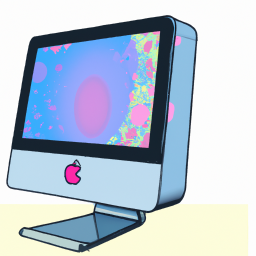
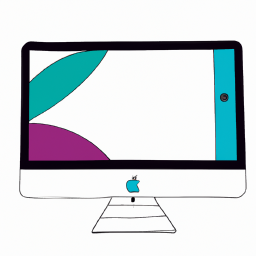

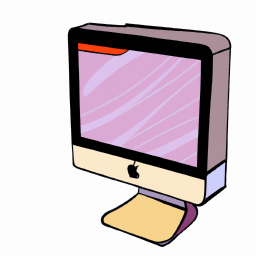

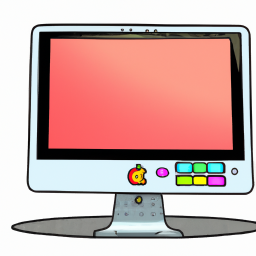

Terms of Service Privacy policy Email hints Contact us
Made with favorite in Cyprus