How Long Does a Windows 10 Installation Take?
Windows 10 can be a great upgrade to your computer, but you may be wondering how long the installation process takes. This article will guide you through it and help you get the most out of your Windows 10 experience.
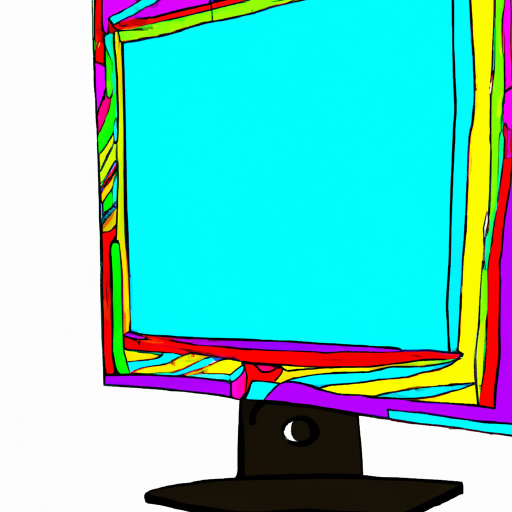
Installing Windows 10 is an important part of setting up a new computer or upgrading an older one. It is an essential step to take in order to make sure that you have the most up-to-date operating system and that all of your data is secure. Knowing how long the installation process takes can help you plan for the time and resources needed to complete the task.
Preparing for Installation
Before you start the installation process, you will need to make sure that your computer meets the minimum system requirements for Windows 10. These can be found on the Microsoft website and include the following:
- Processor: 1 GHz or faster
- RAM: 1 GB for 32-bit or 2 GB for 64-bit
- Hard Disk Space: 16 GB for 32-bit or 20 GB for 64-bit
- Graphics Card: DirectX 9 or later with WDDM 1.0 driver
You will also need to make sure that you have a valid product key or digital license to activate Windows 10.
Installing Windows 10
Once your computer meets the minimum system requirements and you have a valid product key or digital license, you can begin the installation process. The first step is to create a bootable USB drive or DVD. This can be done using the Windows 10 Installation Media Creation Tool. Once you have created the installation media, you will need to insert it into your computer and restart.
The installation process will begin automatically and will take approximately 30 minutes to complete. During this time, your computer will be restarted multiple times and you will be asked to enter information such as your product key or digital license. Once the installation is complete, your computer will restart and you will be prompted to set up your user account.
Updating Windows 10
Once the initial installation is complete, you will need to update Windows 10 to ensure that you have the latest security patches and features. This process can take anywhere from 15-30 minutes depending on your internet connection speed.
You can check for updates manually by going to the Windows Update menu in the Settings app. Alternatively, you can set Windows 10 to check for updates automatically. This will ensure that your computer is always up-to-date and secure.
Conclusion
Installing Windows 10 can take anywhere from 30 minutes to an hour, depending on your system requirements and internet connection speed. It is important to make sure that your computer meets the minimum system requirements and that you have a valid product key or digital license before you begin. Once the installation is complete, you will need to update Windows 10 to ensure that you have the latest security patches and features. Following these steps will ensure that your installation process is as quick and painless as possible.



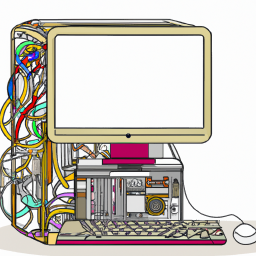


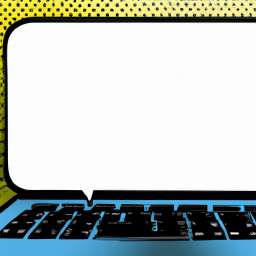
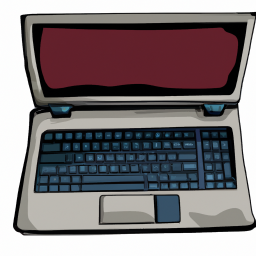
Terms of Service Privacy policy Email hints Contact us
Made with favorite in Cyprus