How to Remotely Access a Raspberry Pi from a Windows OS
This article will show you how to access and control your Raspberry Pi from a Windows computer. It's a great way to get the most out of your Raspberry Pi without having to be physically present.
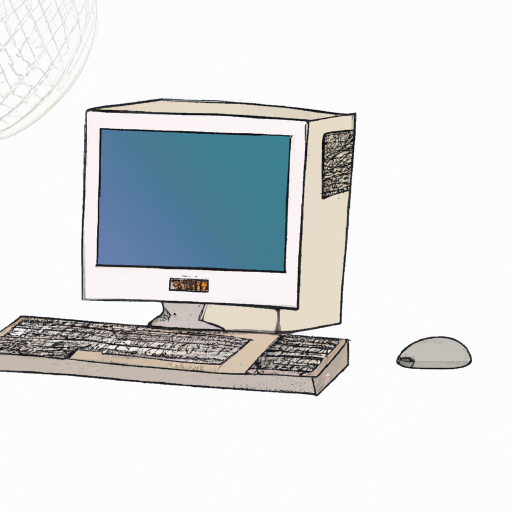
Remotely accessing a Raspberry Pi from a Windows system can be a great way to control a device from afar, or to access files from the Pi without the need for a physical connection. In this article, we’ll be discussing the various ways to remotely access a Raspberry Pi from a Windows-based system, including the use of SSH, VNC, and Remote Desktop Protocol (RDP).
Step 1: Establish an SSH Connection
The first step to remotely accessing a Raspberry Pi from a Windows system is to establish an SSH connection. SSH (Secure Shell) is a protocol used to securely connect to a remote system, and is widely used in the Linux and Unix communities. Establishing an SSH connection is a simple process, and can be done using the Windows 10 command prompt.
To do this, you’ll need to open the command prompt and enter the following command:
ssh username@ip_address
Replace “username” with your Raspberry Pi’s username, and “ip_address” with the IP address of your Raspberry Pi. If you don’t know your Raspberry Pi’s IP address, you can use the command “hostname -I” on the Raspberry Pi to find it.
Once the command is entered, you’ll be asked to enter the password for your Raspberry Pi. Once the password is entered, you’ll be connected to your Raspberry Pi and can begin using it remotely.
Step 2: Use VNC to Remotely Access the Raspberry Pi
VNC (Virtual Network Computing) is a popular remote desktop protocol that allows you to access the Raspberry Pi’s desktop environment from a Windows system. This can be useful if you want to access the various applications and files stored on the Raspberry Pi without having to use the command line.
To use VNC, you’ll need to first install the VNC server on the Raspberry Pi. This can be done by running the following command on the Raspberry Pi:
sudo apt-get install tightvncserver
Once the server is installed, you’ll need to install a VNC client on your Windows system. There are a number of free VNC clients available, such as RealVNC and TightVNC. Once the client is installed, you’ll need to enter the IP address of your Raspberry Pi and the password for your VNC server to connect.
Step 3: Utilize Remote Desktop Protocol (RDP)
The last method for remotely accessing a Raspberry Pi from a Windows system is to use Remote Desktop Protocol (RDP). RDP is a protocol developed by Microsoft that allows you to connect to another computer over a network.
To use RDP, you’ll first need to install an RDP server on the Raspberry Pi. This can be done by running the following command on the Raspberry Pi:
sudo apt-get install xrdp
Once the server is installed, you’ll need to install an RDP client on your Windows system. The most popular RDP client for Windows is Microsoft’s Remote Desktop Connection. Once the client is installed, you’ll need to enter the IP address of your Raspberry Pi and the username and password for your RDP server to connect.
Conclusion
In this article, we discussed the various ways to remotely access a Raspberry Pi from a Windows system, including the use of SSH, VNC, and Remote Desktop Protocol (RDP). Establishing an SSH connection is a simple process, and can be done using the Windows 10 command prompt. VNC and RDP are both popular remote desktop protocols that allow you to access the Raspberry Pi’s desktop environment from a Windows system. By following the steps outlined in this article, you should have no trouble remotely accessing your Raspberry Pi from a Windows system.








Terms of Service Privacy policy Email hints Contact us
Made with favorite in Cyprus