How to Run Windows Games on Mac Computers
Are you a Mac user wanting to play Windows games? Look no further! This article will show you how to run Windows games on your Mac computer.

Playing Windows games on a Mac computer can be difficult because Macs are not designed to run Windows games. However, there are several ways to get Windows games running on your Mac. Many solutions require you to purchase additional software or hardware, but some solutions are free. This article will explore the various ways to run Windows games on a Mac computer.
Using Boot Camp
Boot Camp is a feature of Mac computers running macOS that allows users to install and run Windows on their Mac computer. To use Boot Camp, you will need to purchase a Windows license and have a physical copy of the Windows installer. Once the Windows installation is complete, your Mac will restart and boot into Windows. You can then download and install the Windows games you want to play.
Using Parallels Desktop
Parallels Desktop is a virtual machine application that allows you to run Windows 10 on your Mac. With Parallels Desktop, you can install and run Windows games without having to purchase a Windows license. Parallels Desktop also allows you to run Windows applications alongside Mac applications, so you can switch between Windows and Mac whenever you need to.
Using CrossOver
CrossOver is a software package that allows you to run Windows games on your Mac without having to purchase a Windows license. CrossOver works by using a compatibility layer that allows Windows games to run on a Mac. CrossOver is available in both a free and a paid version. The free version is limited in features and may not be able to run some Windows games.
Using Wine
Wine is a free, open-source compatibility layer that allows you to run Windows games on your Mac. Wine works by translating Windows application code into Mac application code, allowing Windows applications to run on a Mac. Wine is free and easy to use, but it may not be able to run some Windows games.
Using Steam
Steam is a digital distribution platform for games, and it is available for both Windows and Mac. Steam allows you to purchase and download Windows games and then run them on your Mac. Steam does not require any additional software or hardware, and it is easy to use.
Using Virtual Machines
If you want to run Windows games on your Mac but don’t want to purchase a Windows license, you can use a virtual machine. Virtual machines allow you to run Windows on your Mac without having to purchase a Windows license. There are several virtual machine software packages available, such as VMware Fusion and Oracle VirtualBox.
Conclusion
Running Windows games on a Mac computer can be difficult, but there are several ways to do it. Boot Camp, Parallels Desktop, CrossOver, Wine, Steam, and virtual machines are all possible solutions. Each solution has its own advantages and disadvantages, so it’s important to choose the solution that best fits your needs.

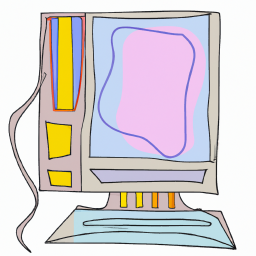




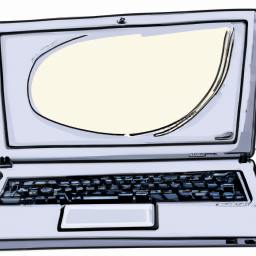

Terms of Service Privacy policy Email hints Contact us
Made with favorite in Cyprus