How to Uninstall Microsoft Edge in Windows 11
Uninstalling Microsoft Edge in Windows 11 is easy and takes just a few steps. Let us show you how to quickly remove Microsoft Edge from your computer.

Microsoft Edge is the new default web browser from Microsoft, designed to replace Internet Explorer. It is a fast, secure, and modern web browser with a great user interface. However, some users might prefer to use a different web browser, or simply don't need it installed on their computer. In this tutorial, we will show you how to uninstall Microsoft Edge from Windows 11.
Step 1: Open Control Panel
The first step is to open the Control Panel by pressing the Windows key and typing “control panel”. Then select the Control Panel to open it.
Step 2: Uninstall a Program
Once the Control Panel is open, click on the “Programs” category. Then click on the “Uninstall a Program” link.
Step 3: Select Microsoft Edge
Now you will see a list of all the programs installed on your computer. Scroll down to find Microsoft Edge. Once you have found it, click on it to select it.
Step 4: Uninstall Microsoft Edge
Once you have selected Microsoft Edge, you will see an “Uninstall” button at the top of the window. Click the “Uninstall” button to start the uninstall process.
Step 5: Confirm Uninstall
The uninstall process will start and you will be prompted to confirm the uninstall. Click the “Yes” button to confirm and continue.
Step 6: Wait for Uninstall to Complete
The uninstall process will take a few minutes to complete. You can monitor the progress in the progress bar.
Step 7: Restart Computer
Once the uninstall process is complete, you will be prompted to restart your computer. Click the “Restart Now” button to finish the uninstall process.
And that's it! Microsoft Edge has now been successfully uninstalled from your Windows 11 computer. You can now install a different web browser, or simply not install one at all.


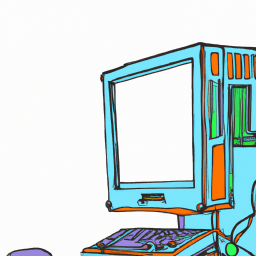





Terms of Service Privacy policy Email hints Contact us
Made with favorite in Cyprus