How to Change Font Size on an iPhone
Changing the font size on your iPhone is easy and can help you adjust the text size to your preference. Follow these simple steps to make the change quickly and easily!

Making changes to the font size on an iPhone is a simple process that can be done in a few simple steps. It is important to note that the steps may vary slightly depending on the version of iOS that you are using.
Step 1: Open the Settings App
The first step in changing the font size on an iPhone is to open the Settings app. To do this, simply tap the Settings icon on the home screen.
Step 2: Tap Display & Brightness
Once the Settings app is open, tap the tab labeled “Display & Brightness”. This will open a new window with a variety of settings related to the display of the iPhone.
Step 3: Tap Text Size
In the Display & Brightness window, tap the tab labeled “Text Size”. This will open a new window with a slider that will allow you to adjust the font size.
Step 4: Adjust The Font Size Slider
In the Text Size window, you will see a slider with a number next to it. This number represents the font size that is currently being used. To adjust the font size, simply move the slider to the left or right. As you move the slider, the number next to it will change to indicate the new font size.
Step 5: Tap the Home Button
Once you have adjusted the font size to your liking, tap the Home button on the iPhone. This will save the changes and apply them to the device.
Step 6: Test the Changes
To verify that the changes have been applied, open a text message, email, or web page. This will allow you to see the changes in action. If the font size is to your liking, you are finished. If not, repeat the steps above to adjust the font size further.
Changing the font size on an iPhone is a simple process that can be completed in a few simple steps. By following the steps outlined above, users can easily adjust the font size to their liking. It is important to note that the steps may vary slightly depending on the version of iOS that you are using.
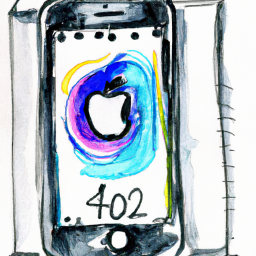
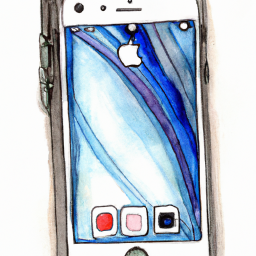
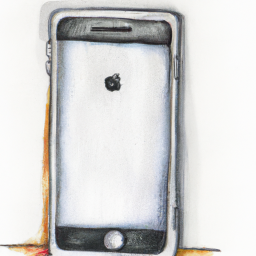

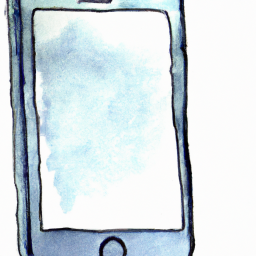



Terms of Service Privacy policy Email hints Contact us
Made with favorite in Cyprus