How to Disable Sleep Mode on an iPhone
This article will help you easily turn off sleep mode on your iPhone so you won't have to worry about it turning off unexpectedly. Get the step-by-step instructions and start enjoying uninterrupted use of your phone!

Most people use their iPhones to stay connected, get work done, and access information on the go. This means that they often need their phones to remain active, even if they are not using them. Unfortunately, iPhones are programmed to go into sleep mode after a certain amount of inactivity. This can be frustrating for people who need their phones to stay on for extended periods of time. Fortunately, you can easily disable sleep mode on an iPhone.
Step 1: Open the Settings App
The first step to disabling sleep mode on an iPhone is to open the Settings app. This can be done by tapping the icon with the gray gear on the home screen of your phone.
Step 2: Tap Display & Brightness
Once you have opened the Settings app, tap on the “Display & Brightness” menu. This menu will allow you to adjust the brightness and other settings for your iPhone’s display.
Step 3: Tap Auto-Lock
Once you have opened the “Display & Brightness” menu, tap on the “Auto-Lock” option. This will open a list of options that you can choose from to set the amount of time before your iPhone goes into sleep mode.
Step 4: Select the Desired Time Interval
The list of options will range from 30 seconds to 5 minutes. Choose the desired time interval for your iPhone to remain active before it goes into sleep mode. If you want your iPhone to never go into sleep mode, select the “Never” option.
Step 5: Exit the Settings App
Once you have selected the desired time interval, exit the Settings app by pressing the home button. Your iPhone will now remain active for the specified amount of time before it goes into sleep mode.
Disabling sleep mode on an iPhone is a fairly simple process that can be done in just a few steps. It is important to remember that leaving your iPhone in active mode for extended periods of time can cause it to overheat and significantly reduce its battery life. Therefore, it is best to only disable sleep mode when it is absolutely necessary.
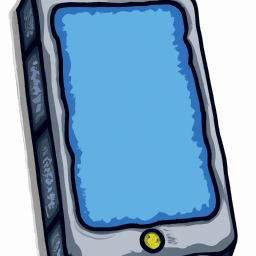


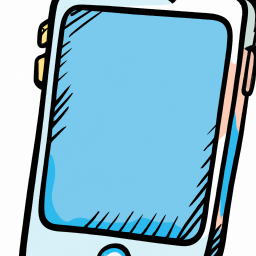
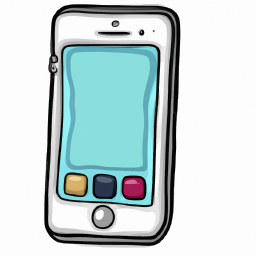
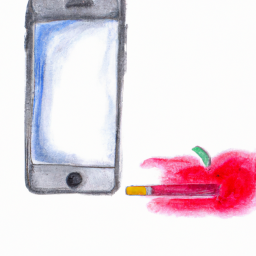

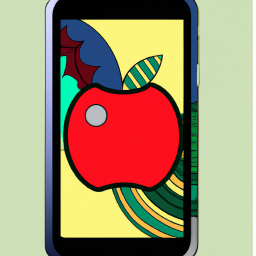
Terms of Service Privacy policy Email hints Contact us
Made with favorite in Cyprus