How to Delete Voicemail Messages on an iPhone
Deleting voicemail messages from an iPhone can be done easily, and this article will walk you through the simple steps needed to do so! Make sure your voicemail inbox stays tidy and organized with this helpful guide.

Voicemail messages on an iPhone can be a useful way to communicate with people who cannot reach you by phone. However, if you have too many messages or want to delete old ones, this can be a hassle. Fortunately, deleting voicemail messages from an iPhone is easy and can be done in a few simple steps.
Step 1: Open the Phone App
The first step to deleting a voicemail message on an iPhone is to open the Phone app. This can be done by tapping on the Phone app icon on the home screen of your iPhone.
Step 2: Tap on Voicemail
Once you have opened the Phone app, the next step is to tap on the Voicemail tab. This will take you to the Voicemail screen, where you can view all of your voicemail messages.
Step 3: Select the Messages You Want to Delete
Next, you will need to select the voicemail messages that you want to delete. To do this, simply tap on the message and it will be highlighted. You can select multiple messages at once by tapping on them one at a time.
Step 4: Tap on Delete
Once you have selected the messages you want to delete, the next step is to tap on the Delete button at the bottom of the screen. This will bring up a confirmation window, asking you to confirm that you want to delete the selected messages.
Step 5: Tap on Delete Again
The final step is to tap on the Delete button again to confirm that you want to delete the selected messages. Once you do this, the selected messages will be deleted and you will no longer be able to access them.
Deleting voicemail messages from an iPhone can be a quick and easy process. All it takes is a few simple steps and you can have your voicemail inbox cleared out in no time. So the next time you need to delete old voicemail messages, you can do it quickly and easily using the steps outlined in this article.

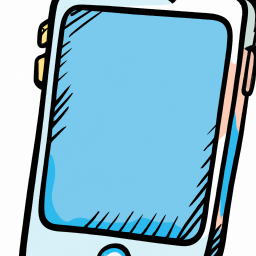
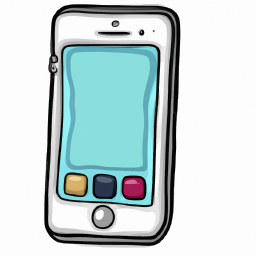
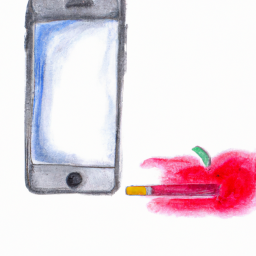

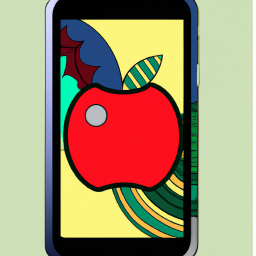
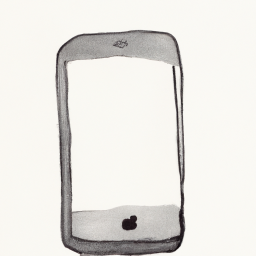
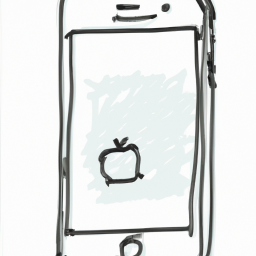
Terms of Service Privacy policy Email hints Contact us
Made with favorite in Cyprus