How to Lock Your Screen on an iPhone
Locking your iPhone screen is a great way to keep your data safe. This article will show you how to easily set up screen locks on your iPhone.
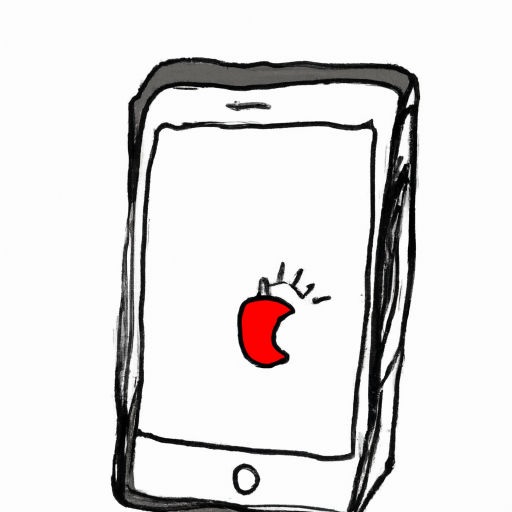
Locking your screen on an iPhone is a key security feature that keeps your phone safe from intruders. Apple has made it easy to quickly lock your phone with a passcode, Face ID, or Touch ID. Here’s how to lock your screen on an iPhone:
Set Up a Passcode
The first step to locking your screen on an iPhone is to set up a passcode. To set up a passcode, go to Settings > Touch ID & Passcode (or Face ID & Passcode if you have an iPhone X or later). From here, you can choose to set up a four-digit numeric code, a custom numeric code, or a custom alphanumeric code. Once you’ve chosen your passcode, you’ll need to enter it twice to confirm it.
Set Up Face ID or Touch ID
If you have an iPhone X or later, you can also use Face ID to lock your screen. To set up Face ID, go to Settings > Face ID & Passcode. From here, you can follow the instructions to set up Face ID.
If you have an iPhone 8 or earlier, you can use Touch ID to lock your screen. To set up Touch ID, go to Settings > Touch ID & Passcode. From here, you can follow the instructions to set up Touch ID.
Enable Auto-Lock
Once you’ve set up a passcode, Face ID, or Touch ID, you can enable auto-lock. Auto-lock will automatically lock your phone after a set amount of time. To enable auto-lock, go to Settings > Display & Brightness > Auto-Lock. From here, you can choose to have your phone lock after 30 seconds, 1 minute, 2 minutes, 5 minutes, 10 minutes, or 15 minutes.
Manually Lock Your Screen
If you want to manually lock your screen, you can press the power button on the side of your phone. This will turn off the screen and lock your phone. You’ll need to enter your passcode, Face ID, or Touch ID to unlock your phone.
Set Up a Lock Screen Message
You can also set up a lock screen message to help deter intruders. To set up a lock screen message, go to Settings > Touch ID & Passcode (or Face ID & Passcode if you have an iPhone X or later). From here, you can scroll down to the Lock Screen Message option and enter a message. This message will be displayed on your lock screen when your phone is locked.
Conclusion
Locking your screen on an iPhone is an important security step that can help keep your phone safe from intruders. You can easily lock your phone with a passcode, Face ID, or Touch ID. You can also enable auto-lock to have your phone lock after a set amount of time. Additionally, you can set up a lock screen message to deter intruders. With these steps, you can keep your iPhone secure.
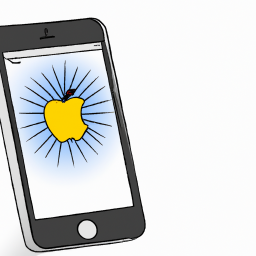

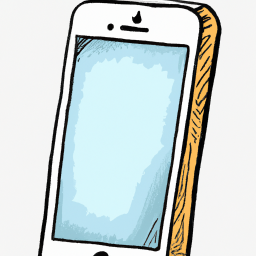
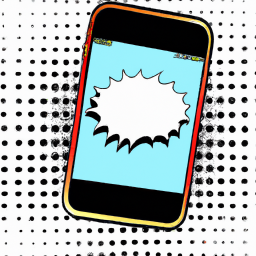



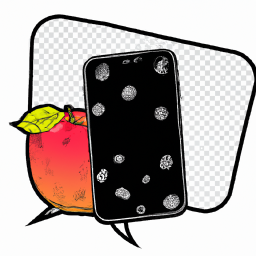
Terms of Service Privacy policy Email hints Contact us
Made with favorite in Cyprus