How to Update Safari for the Latest Version
Updating your Safari browser to the latest version is a quick and easy process. Follow our simple steps to make sure you're using the most secure and efficient version of Safari.

Updating your Safari browser to the latest version is important to ensure you have the most secure and efficient browsing experience. Outdated versions of Safari may be vulnerable to malicious software, so it is important to keep your browser up-to-date. To ensure you have the most up-to-date version of Safari, follow these steps:
Step 1: Check Your Current Version of Safari
The first step is to check your current version of Safari. To do this, open Safari and then click on the Safari menu item in the top menu bar. Then, select “About Safari” from the drop-down menu. You’ll then be able to view the version of Safari you’re currently running.
Step 2: Update Safari
If you’re running an outdated version of Safari, you’ll need to update it. To do this, simply open the App Store on your Mac, and search for “Safari”. Once you’ve found the Safari app, click on the “Update” button. This will download and install the latest version of Safari onto your computer.
Step 3: Confirm the Update Was Successful
After the update is complete, you’ll want to make sure the update was successful. To do this, simply open Safari again and then select the “About Safari” option from the top menu bar. This will display your current version of Safari, which should now be the latest version.
Step 4: Restart Your Mac
After updating Safari, it’s a good idea to restart your Mac. This will ensure that all of the changes made during the update are properly applied. To restart your Mac, simply open the Apple menu in the top-left corner of your screen, and select “Restart”.
Step 5: Check for Updates Again
Even after updating Safari, you might find that there’s another update available. To check for updates, open the App Store on your Mac and search for “Safari”. If there’s an update available, you’ll see the “Update” button next to the Safari app.
Updating your Safari browser to the latest version is important for a secure and efficient browsing experience. To ensure you have the most up-to-date version of Safari, follow these steps: check your current version of Safari, update Safari, confirm the update was successful, restart your Mac, and check for updates again. Following these steps will help ensure you have the latest version of Safari installed on your computer.





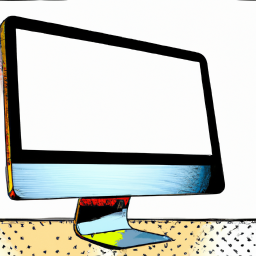


Terms of Service Privacy policy Email hints Contact us
Made with favorite in Cyprus