Maximizing Mac Mail Storage
Maximizing Mac Mail Storage is an easy and efficient way to keep your inbox organized and running smoothly. Learn the best practices for organizing and archiving emails to make the most of your Mac Mail storage.

Using Mac Mail is an efficient way to keep track of emails. Unfortunately, if the mailbox becomes full, the user will not be able to receive new emails. Therefore, it is important to make sure that Mail storage space is maximized. Although there are several ways to maximize storage, here are some of the most effective methods:
Delete Unnecessary Emails
The first step to maximizing Mac Mail storage is to delete any emails that are no longer necessary. This includes emails that are over a year old, emails with large attachments, and emails that have already been read. It is also important to delete any emails that are no longer relevant. This can be done by selecting the emails and pressing the delete key.
Set Up an Archiving System
The next step to maximizing Mac Mail storage is to set up an archiving system. This will help keep important emails organized and easily accessible. To set up an archiving system, create a folder for each type of email (e.g. work emails, personal emails, etc.). Then, move all emails into the appropriate folder.
Organize Emails into Labels
Organizing emails into labels is another effective way to maximize Mac Mail storage. Labels are like folders, but they are much more organized. To create a label, select the emails you want to organize and click on the “Label” icon. Then, choose a label name and click “Create Label.”
Unsubscribe from Unnecessary Email Newsletters
It is important to unsubscribe from any email newsletters that are no longer needed. To do this, open the email newsletter and scroll to the bottom. There should be an “Unsubscribe” link. Click on this link and follow the instructions. This will help to keep unneeded emails from filling up the mailbox.
Set Up Auto-Delete Rules
Another way to maximize Mac Mail storage is to set up auto-delete rules. Auto-delete rules will automatically delete emails that are no longer needed. To set up a rule, select the emails you want to delete and then click on the “Rules” icon. Then, select the criteria for the rule and click “Create Rule.”
Create a Separate Email Account for Spam
Finally, creating a separate email account for spam is a great way to maximize Mac Mail storage. This will help prevent spam emails from cluttering up the mailbox. To create a separate email account, go to the Mail Preferences and click on the “Accounts” tab. Then, click “Add Account” and enter the necessary information.
By following these steps, Mac Mail storage can be maximized and users can enjoy a clutter-free mailbox. It is important to remember to delete unnecessary emails, set up an archiving system, organize emails into labels, unsubscribe from unnecessary email newsletters, set up auto-delete rules, and create a separate email account for spam. Doing these things will help keep the mailbox organized and efficient.





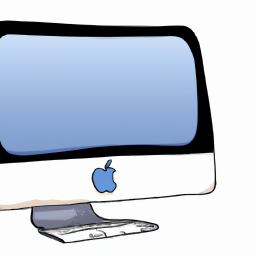


Terms of Service Privacy policy Email hints Contact us
Made with favorite in Cyprus