Using Dictation on a Mac to Improve Your Productivity
Are you looking for ways to save time while working? Check out this article to learn how dictation on a Mac can help you increase your productivity!

Using dictation on a Mac can be a great way to boost your productivity. With dictation software, you can easily convert your spoken words into text, allowing you to type faster and more accurately. Whether you’re writing emails, taking notes, or creating documents, dictation can help you get more done in less time.
What Is Dictation on a Mac?
Dictation is a feature of macOS that allows you to speak and have your words converted into text. The software uses advanced speech recognition algorithms to understand your spoken words and convert them into text.
To use dictation on a Mac, you must first enable the feature in your System Preferences. Once enabled, you can use the keyboard shortcut “Command + Fn + D” to dictate your words. The software will convert your words into text, which you can then edit and format as you would any other text.
Benefits of Using Dictation on a Mac
Using dictation on a Mac can be a great way to boost your productivity. Here are just a few of the benefits of using dictation:
• Faster typing: Dictation allows you to type words much faster than you would by typing them. This makes it ideal for writing emails, taking notes, and creating documents.
• Improved accuracy: Because the software is able to accurately convert your spoken words into text, there is less chance of errors. This means you can get more done in less time.
• More natural: Dictation allows you to speak naturally, so you don’t have to worry about typing correctly. This makes it ideal for those who find typing difficult or tedious.
Tips for Using Dictation on a Mac
Now that you know the benefits of using dictation, here are some tips to help you get the most out of the feature:
• Speak clearly: The software is only as accurate as you are, so it’s important to speak clearly and at a steady pace. This will ensure that your words are accurately converted into text.
• Use punctuation: You can use punctuation when dictating, but it’s important to remember to pause after each sentence. This will help the software differentiate between different parts of your speech.
• Edit as you go: As you dictate, it’s a good idea to stop periodically to check for errors and make any necessary changes. This will help to ensure that your text is accurate and error-free.
Conclusion
Using dictation on a Mac can be a great way to boost your productivity. The software is fast and accurate, allowing you to quickly convert your spoken words into text. With a few simple tips, you can easily master the use of dictation and start getting more done in less time.


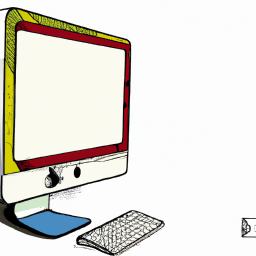





Terms of Service Privacy policy Email hints Contact us
Made with favorite in Cyprus