How to Remove an Administrator Account in Windows 10
This article provides step-by-step instructions on how to remove an administrator account in Windows 10. It's a quick and easy process that anyone can do!

Removing an administrator account from Windows 10 can be a necessary step in managing user accounts on a computer. Whether you are removing an old or unused account, or just adjusting the access levels of existing accounts, removing an administrator account can help you maintain a secure and efficient system.
This guide will walk you through the steps for removing an administrator account from Windows 10.
Step 1: Log in with an Administrator Account
Before you can remove an administrator account from Windows 10, you must log in to the computer with an administrator account. If you do not have access to an administrator account, you will not be able to complete the process.
Step 2: Open the Settings Menu
Once you have logged in with an administrator account, open the Settings menu by clicking the Start button and then selecting the gear icon.
Step 3: Select Accounts
In the Settings menu, select the “Accounts” option. This will take you to a menu where you can manage user accounts.
Step 4: Select Family & Other Users
In the Accounts menu, select the “Family & other users” option. This will show you a list of all the user accounts on the computer.
Step 5: Select the Account to Remove
In the list of user accounts, select the account to remove. You can select the account by clicking on the name of the account.
Step 6: Select the Remove option
Once you have selected the account to remove, select the “Remove” option. This will remove the account from the list of user accounts.
Step 7: Confirm the Removal
When you select the remove option, you will be asked to confirm the removal. Select “Yes” to confirm the removal and the account will be removed from the list of user accounts.
Step 8: Log Out
Once you have removed the administrator account, it is important to log out of the computer. This will ensure that the account is not accessible from the computer.
Removing an administrator account from Windows 10 is a simple process that can help you manage user accounts on your computer. By following the steps outlined in this guide, you can easily remove an administrator account from Windows 10. It is important to remember to log out of the computer after removing the administrator account to ensure that the account is not accessible. With the administrator account removed, you can then manage the other user accounts on the computer with ease.


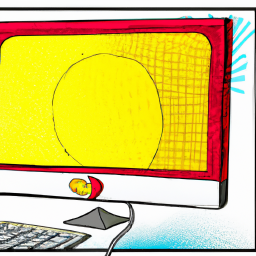


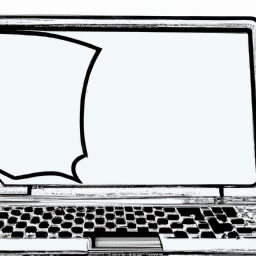
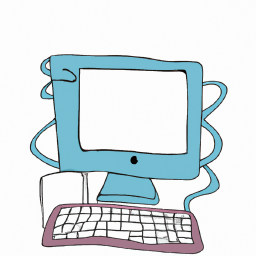
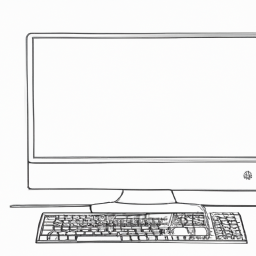
Terms of Service Privacy policy Email hints Contact us
Made with favorite in Cyprus