How to Trim Videos in Windows
Trimming videos in Windows is easy! This article will show you how to quickly and easily trim your videos with Windows' built-in tools.

Trimming videos can help you focus on the important parts and make them more enjoyable to watch. Trimming videos also helps reduce their file size so they take up less disk space. Fortunately, Windows offers several ways to trim videos. In this article, we’ll look at how to trim videos in Windows.
Using the Photos App
The Photos app in Windows 10 makes it easy to trim videos. To use it, open the Photos app. Then, click the “Videos” button at the top of the window. This will show you a list of videos stored on your computer. Select the video you want to trim, and then click the “Edit & Create” button. This will open the video in the Photos app’s editing interface.
At the top of the window, you’ll see a timeline that shows the length of the video. You can use the sliders on either side of the timeline to set the start and end points for your new, trimmed video. When you’re done, click the “Save a copy” button. This will save the trimmed video to your computer.
Using Windows Movie Maker
Windows Movie Maker is a free video editing program that comes pre-installed on Windows computers. To use it, open the program and click the “Add videos and photos” button. Then, select the video you want to trim and click “Open.” This will open the video in the editing window.
At the bottom of the window, you’ll see a timeline with the length of the video. You can use the sliders on either side of the timeline to set the start and end points for your new, trimmed video. When you’re done, click the “Save Movie” button. This will save the trimmed video to your computer.
Using Third-Party Software
If you’re looking for a more powerful video editing program, you can always download a third-party program. There are several free video editing programs available, such as Shotcut and OpenShot.
Once you’ve downloaded and installed the program, open it and click the “Add video” button. Select the video you want to trim and click “Open.” This will open the video in the editing window.
At the bottom of the window, you’ll see a timeline with the length of the video. You can use the sliders on either side of the timeline to set the start and end points for your new, trimmed video. When you’re done, click the “Export” button. This will save the trimmed video to your computer.
Conclusion
Trimming videos can help you focus on the important parts and make them more enjoyable to watch. Windows offers several ways to trim videos, such as using the Photos app, Windows Movie Maker, or a third-party video editor. Whichever method you choose, you should now have a better understanding of how to trim videos in Windows.


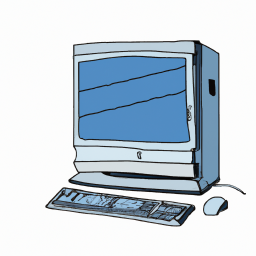
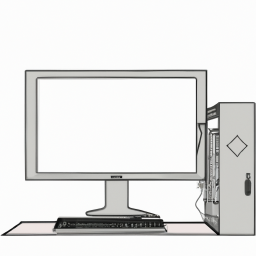
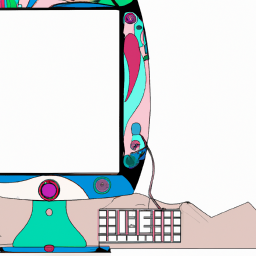



Terms of Service Privacy policy Email hints Contact us
Made with favorite in Cyprus