Installing Apache Maven on Windows
Having trouble getting Apache Maven up and running on your Windows machine? This article will provide step-by-step instructions to make the process easy and painless.

Introduction
Apache Maven is a popular open source build automation tool used by developers and system administrators to automate the process of building, testing, and deploying software applications. It is widely used for Java-based projects and can be used for building projects in other languages such as C#, Ruby, and Python. Maven is a powerful tool that is easy to get up and running on Windows. In this article, we will discuss how to install Apache Maven on Windows.
Prerequisites
Before you can get started installing Maven on Windows, there are a few prerequisites that need to be met.
First, you need to have the latest version of Java installed on your system. Maven requires Java 8 or higher, so be sure to check your version before continuing. You can check your current version of Java by typing “java -version” in the command line.
Second, you need to download the latest version of Apache Maven from the Apache website. The current version is Maven 3.6.3. Be sure to download the binary zip file for your system, which will be labeled as “apache-maven-x.x.x-bin.zip”.
Installing Apache Maven
Once you have the necessary prerequisites, you can begin installing Apache Maven on Windows.
First, extract the Maven zip file to your desired location. We recommend extracting it to the “C:\Program Files” directory.
Second, set up the necessary environment variables. This can be done by right-clicking on “My Computer” and selecting “Properties”. From there, select “Advanced System Settings” and then “Environment Variables”.
Create a new user variable named “M2_HOME” and set the value to the directory where you extracted the Maven zip file.
Next, create a new system variable named “MAVEN_HOME” and set the value to the same directory.
Finally, add the “%M2_HOME%\bin” directory to the “Path” system variable.
Verifying the Installation
Once you have finished setting up the environment variables, you can verify the installation of Apache Maven by opening a command window and typing “mvn -v”. This should display the version of Maven you installed and the Java version it is using.
Conclusion
Installing Apache Maven on Windows is a straightforward process. With the necessary prerequisites in place and a few environment variables set up, you can easily get Maven up and running in no time. This can be a great tool for automating the process of building and testing software applications.



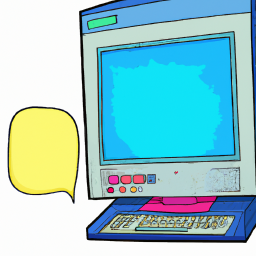



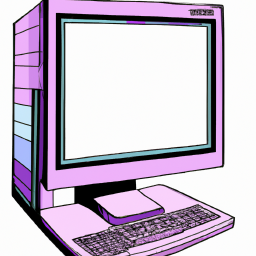
Terms of Service Privacy policy Email hints Contact us
Made with favorite in Cyprus