Optimizing Bandwidth Usage in Windows OS
This article provides helpful tips and advice on how to optimize your bandwidth usage when using a Windows Operating System. Get the most out of your internet connection and improve your overall online experience!

In the age of high-speed internet, bandwidth has become an essential resource for many users. The need to optimize bandwidth usage has become more important than ever. Windows operating systems are designed to make the most of available bandwidth, but there are still some steps you can take to ensure optimal performance. In this article, we'll show you how to optimize bandwidth usage in Windows OS.
Check Your Current Bandwidth Usage
The first step to optimizing bandwidth usage is to check your current usage. This will give you an idea of how much bandwidth you're currently using and what areas you should focus on to improve. Windows provides several tools to help you monitor your bandwidth usage.
The Resource Monitor, which can be found in the Task Manager, is a great place to start. This tool can show you detailed information about your network connections, including the process or application that is using the most bandwidth.
You can also use the Windows Performance Monitor to get a more detailed look at your bandwidth usage. This tool can show you the total amount of data being transferred, as well as breakdowns by application, process, and network adapter.
Limit Bandwidth Usage for Certain Applications
Once you know which applications or processes are consuming the most bandwidth, you can take steps to limit their usage. Windows includes a feature called Quality of Service (QoS) that can help you manage bandwidth usage.
QoS allows you to prioritize certain applications and processes, ensuring that they get the most bandwidth. This can be useful if you have an application that needs a lot of bandwidth, such as streaming video or gaming.
You can also use QoS to limit the bandwidth used by certain applications. This can help if you have an application that is using too much bandwidth, such as a file sharing program.
Disable Unnecessary Network Services
Another way to optimize your bandwidth usage is to disable unnecessary network services. Windows includes a number of services that can use up bandwidth, such as Remote Desktop or Windows Media Player Network Sharing Service.
Disabling these services can help free up bandwidth for other applications. You can disable services by going to the "Services" tab in the Task Manager and selecting the service you want to disable.
Optimize Your Network Settings
Your network settings can also have a big impact on your bandwidth usage. Windows includes a number of settings that can help you optimize your network for maximum performance.
The most important setting is the Maximum Transmission Unit (MTU). This setting determines the maximum size of data packets that can be sent over the network. Increasing the MTU can help improve performance, as larger data packets require less overhead.
You can also tweak other settings, such as the Receive Window Auto-Tuning Level and TCP Window Size. These settings can help improve performance, but they should only be adjusted if you know what you're doing.
Disable Windows Update Delivery Optimization
Windows 10 includes a feature called Windows Update Delivery Optimization (WUDO) that can consume a lot of bandwidth. This feature allows Windows to download updates from other computers on the same network, which can help speed up the download process.
However, this can also use up a lot of bandwidth, especially if you're on a shared network. To disable this feature, go to the Settings app and select "Update & Security". Then, select the "Advanced Options" tab and toggle off the "Delivery Optimization" option.
Conclusion
Optimizing bandwidth usage in Windows OS is essential for making the most of your network connection. By following the steps outlined in this article, you can ensure that your system is running at peak performance.



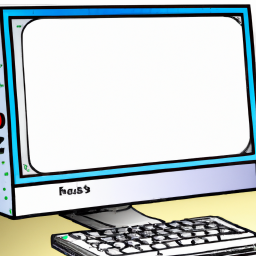




Terms of Service Privacy policy Email hints Contact us
Made with favorite in Cyprus