Securing Network Passwords in Windows 7
Securing your network passwords in Windows 7 doesn't have to be a daunting task. Let this article guide you through the steps to keep your network safe and secure.

The security of passwords is critical in any organization and Windows 7 is no exception. As the most widely used operating system, Windows 7 offers users a number of options for securing their passwords. In this article, we will explore the various methods of password protection available in Windows 7 and discuss how to implement them.
First and foremost, users should always create a strong password. A strong password contains a combination of upper and lower case letters, numbers, and special characters. Additionally, passwords should not contain any personal information such as birth dates, addresses, or names. It is also important to remember that passwords should be changed on a regular basis.
Using Passwords to Restrict Access
Windows 7 provides users with several options for restricting access to their computers. The first option is to set a password on the logon screen. This requires all users to enter their passwords before they can access the computer. Another option is to use a password-protected screen saver. This requires users to enter their passwords before they can access the computer after a certain amount of time has passed. Finally, users can also create user accounts and assign passwords to each account. This ensures that only the user with the correct username and password can access the computer.
Using Encryption to Protect Data
In addition to restricting access to the computer, users should also consider encrypting their data. Encryption is a process that scrambles data so that it cannot be read without a password. Windows 7 includes an encryption feature called BitLocker. BitLocker encrypts the entire hard drive, ensuring that all of the data stored on the computer is secure.
Using Network Authentication
When connecting to a network, users should also consider using network authentication. Network authentication requires users to enter a username and password before they can access the network. This ensures that only authorized users are able to access the network. Additionally, network authentication can also be used to restrict access to certain resources, such as shared folders or printers.
Using Security Software
In addition to the security measures discussed above, users should also consider using security software to protect their passwords. Security software can be used to detect and remove malware, block malicious web sites, and provide additional protection against phishing scams. Additionally, some security software packages also include features such as two-factor authentication and password managers. These features can help make sure that users' passwords remain secure.
Conclusion
As the most widely used operating system, Windows 7 provides users with a number of options for securing their passwords. By following the steps outlined in this article, users can ensure that their passwords are secure and their data is protected. Additionally, users should also consider using security software to provide an additional layer of protection. With the right security measures in place, users can feel confident that their passwords and data are safe.





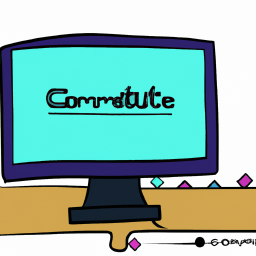


Terms of Service Privacy policy Email hints Contact us
Made with favorite in Cyprus