How to Empty the Trash on an iPhone
Empty your iPhone trash in no time with this helpful guide! Learn how to quickly and easily delete your unwanted files from your iPhone with this simple step-by-step guide.
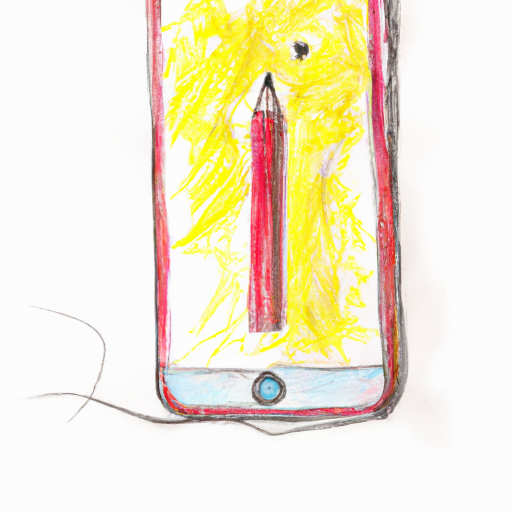
The Trash is an important folder on any device, as it allows you to store items before deleting them permanently. On an iPhone, it is no different, and it is important to know how to empty the trash to keep your device running smoothly. This article will explain how to empty the trash on an iPhone.
Step 1: Open the Trash Folder
The first step is to open the Trash folder. To do this, go to the Files app on your iPhone. Tap the Browse tab at the bottom of the screen and then tap the Trash folder.
Step 2: Select the Files to Delete
Once you’ve opened the Trash folder, you will see a list of files that you have deleted. Select the files that you want to delete permanently. To select multiple files, tap and hold one file and then tap the other files you want to delete.
Step 3: Delete the Files
Once you have selected the files, tap the “Delete” button in the top right corner of the screen. This will permanently delete the selected files from your device.
Step 4: Empty the Trash
To empty the Trash, tap the “Edit” button in the top right corner of the screen. This will open a new window with a list of all the files in the Trash folder. Tap the “Delete All” button at the bottom of the screen and then confirm your action by tapping “Delete.”
Step 5: Confirm the Action
The last step is to confirm that you want to empty the Trash. Tap the “OK” button to confirm the action and the Trash will be emptied.
That’s all there is to it! Emptying the Trash on an iPhone is a quick and easy process. Just follow the steps outlined above and you’ll be able to keep your device running smoothly.

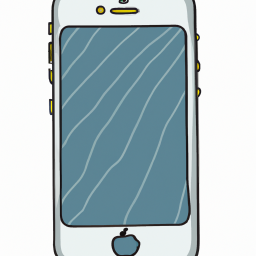
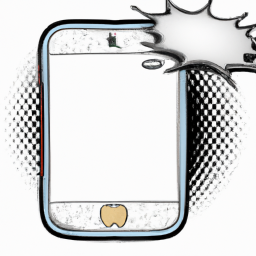



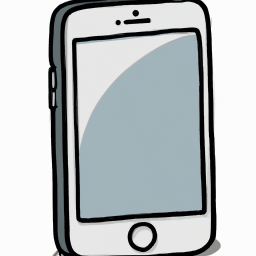

Terms of Service Privacy policy Email hints Contact us
Made with favorite in Cyprus