How to Block Emails on Your iMac
This article will show you how to easily block unwanted emails from your iMac, so you can keep your inbox free from spam and other undesired messages. It's a quick and helpful guide that will make sure your Mac is a clutter-free zone!

Email is a great way to communicate with others. Unfortunately, unwanted emails can also be a nuisance. Whether it’s spam or emails from an old friend, it’s possible to block emails on your iMac so you can focus on the emails that are important to you.
Step 1: Identify the Unwanted Email
The first step in blocking emails on your iMac is to identify the unwanted emails. You can do this by looking at the sender, subject, or content of the emails. Once you have identified the unwanted emails, you can move on to the next step.
Step 2: Open the Mail App on Your iMac
Once you have identified the unwanted emails, you can open the Mail app on your iMac. You can find the Mail app in the Applications folder on your iMac.
Step 3: Select the Unwanted Email
Once you have opened the Mail app, you can select the unwanted email. To select the email, click on it and it will be highlighted. Once you have selected the email, you can move on to the next step.
Step 4: Click the “Junk” Button
Once you have selected the unwanted email, you can click the “Junk” button. This will mark the email as junk and will block future emails from the sender.
Step 5: Add the Email to the Blocked Senders List
Next, you can add the email to the Blocked Senders list. To do this, click on the “Mail” menu and select “Preferences”. Then, click on the “Junk Mail” tab and click “Add Sender to Blocked Senders List”. This will add the sender to the Blocked Senders list and will block future emails from them.
Step 6: Unsubscribe from Unwanted Emails
If you are receiving emails from a company or website, you can usually unsubscribe from the emails. To do this, look for an “unsubscribe” link at the bottom of the email. Click on the link and follow the instructions to unsubscribe from the emails.
Step 7: Report Unwanted Emails
If you are receiving emails that are clearly spam or malicious, you can report them to Apple. To do this, click on the “Report Junk” button at the top of the email. This will send the email to Apple and they will investigate the email.
Step 8: Update Your Email Filters
Finally, you can update your email filters to block certain emails. To do this, click on the “Mail” menu and select “Preferences”. Then, click on the “Junk Mail” tab and click “Edit Filter Settings”. Here, you can add filters to block certain emails based on the sender, subject, or content.
Blocking emails on your iMac is a great way to keep unwanted emails out of your inbox. By following the steps outlined above, you can quickly and easily block emails on your iMac. This will help you focus on the emails that are important to you and keep your inbox free of clutter.

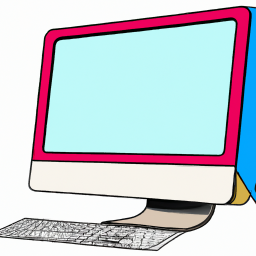





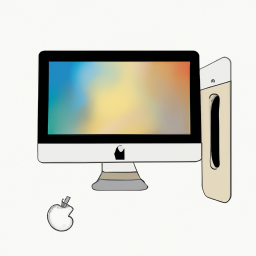
Terms of Service Privacy policy Email hints Contact us
Made with favorite in Cyprus