Mac: How to Combine JPEGs into a Single PDF
Creating a PDF from multiple JPEGs is quick and easy on a Mac! This article will walk you through the steps to combine your JPEGs into one PDF.
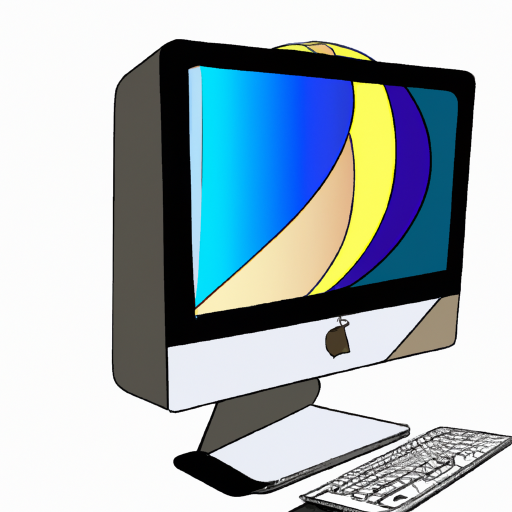
When it comes to digital image formats, the Joint Photographic Experts Group (JPEG) is one of the most popular. It’s frequently used for photographs and other images that need to be stored in a format that takes up minimal space.
Unfortunately, the JPEG format can be quite unwieldy, especially when you need to manage multiple files. This can be especially true if you need to share or print these images, as having to open each one individually can be a time-consuming process.
Fortunately, there is a way to combine multiple JPEGs into a single PDF file. This process is relatively simple and can be done in a few steps.
Step 1: Download and Install a PDF Conversion Tool
The first step to combining JPEGs into a PDF is to download and install a PDF conversion tool. There are a variety of tools available, both free and paid. For Mac users, a popular option is Adobe Acrobat DC. This tool is available as a download from Adobe’s website.
Step 2: Open the Conversion Tool
Once the conversion tool has been installed, the next step is to open it. This can be done by double-clicking the icon on the desktop, or by searching for it in the Applications folder.
Step 3: Select the JPEGs to Convert
Once the conversion tool has been opened, the next step is to select the JPEGs that need to be converted. This can be done by clicking on the “Add Files” button in the conversion tool. This will open a window where the JPEGs can be selected and added to the conversion list.
Step 4: Convert the JPEGs to PDF
Once the JPEGs have been selected, the next step is to convert them to PDF. This can be done by clicking on the “Convert to PDF” button in the conversion tool. This will start the conversion process, and the JPEGs will be converted into a single PDF file.
Step 5: Open and View the PDF
Once the JPEGs have been converted, the next step is to open and view the PDF. This can be done by double-clicking the PDF file, or by opening it with a PDF viewer such as Adobe Reader or Apple’s Preview.
Step 6: Print or Share the PDF
The final step is to print or share the PDF. This can be done by clicking on the “Print” or “Share” button in the PDF viewer. This will open a window where the PDF can be printed or shared via email, social media, or other methods.
Combining multiple JPEGs into a single PDF can be a useful way to manage and share images. It’s a relatively simple process, and can be done quickly and easily with the right tools. With just a few steps, Mac users can combine JPEGs into a single PDF file.






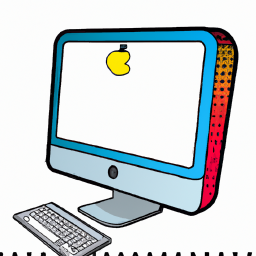

Terms of Service Privacy policy Email hints Contact us
Made with favorite in Cyprus