Troubleshooting Tips for Uploading Photos to iCloud
Having trouble getting your photos up on iCloud? Don't worry, these troubleshooting tips will help you get back on track!

Uploading photos to iCloud is a convenient way to store and share your favorite images with family and friends. It allows you to access your photos from any Apple device, anywhere in the world. However, uploading photos to iCloud can be a tricky process if you don't know the right steps. Here are some troubleshooting tips to help you get your photos safely stored in iCloud.
Check Your iCloud Storage
The first step to troubleshooting your photo uploads to iCloud is to check your iCloud storage. iCloud offers a limited amount of storage space, so it's important to make sure you have enough space for your photos. If you don't, you'll need to purchase more storage or delete some of your existing photos to make room.
Check Your Network Connection
The next step to troubleshooting your photo uploads is to check your network connection. If you have a weak or unstable connection, it could be interfering with your photo uploads. Try connecting to a different network, or connecting to the same network from a different location.
Update Your Software
Make sure you have the latest version of iCloud and other Apple software. If you're running an outdated version, it could be causing problems with your photo uploads. To check for updates, open the App Store on your device and select Updates.
Check Your Photo Format and Size
It's also important to make sure your photos are in the correct format and size for iCloud. iCloud supports JPEG, TIFF, PNG, and HEIC file formats. The maximum file size is 5MB per photo. If your photos are too large, you'll need to resize them before you can upload them to iCloud.
Restart Your Device
If you're still having trouble uploading photos to iCloud, try restarting your device. This can often help to reset any glitches that might be causing the problem.
Check Your Privacy Settings
Finally, make sure your privacy settings are set correctly. iCloud will only allow you to upload photos from devices that have the proper privacy settings. To check your settings, open the Settings app on your device and select Privacy.
These troubleshooting tips should help you get your photos uploaded to iCloud quickly and easily. If you're still having trouble, contact Apple Support for additional help.



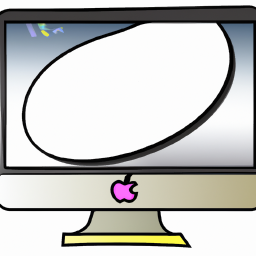
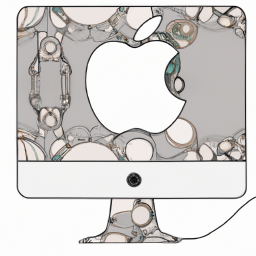



Terms of Service Privacy policy Email hints Contact us
Made with favorite in Cyprus