How to Uninstall Origin EA from Your Computer
Having trouble getting rid of Origin EA from your computer? This article will provide step-by-step instructions on how to uninstall Origin EA from your computer quickly and easily.

Uninstalling software from your computer can be a difficult task for many people. Fortunately, uninstalling Origin EA from your computer is a relatively straightforward process. Origin EA is a digital distribution platform developed by Electronic Arts (EA) that allows users to purchase and download games from EA and its partners. If you've decided to uninstall Origin EA from your computer, this guide will walk you through the steps.
Step 1: Close Origin EA
The first step is to make sure that you have closed Origin EA, if it is running. To do this, right-click on the Origin EA icon in your taskbar and select "Exit" or "Quit".
Step 2: Uninstall Origin EA
Once you have closed Origin EA, you will need to uninstall it from your computer. To do this, go to the Start menu and click on "Settings". In the Settings menu, click on "Apps". In the Apps menu, find Origin EA in the list of installed programs and click on it. You will then see an "Uninstall" button. Click on this button to begin the uninstallation process. Follow the on-screen instructions to complete the uninstallation process.
Step 3: Delete the Origin EA Folder
Once you have uninstalled Origin EA, you will need to delete the Origin EA folder from your computer. To do this, open File Explorer and navigate to the C:\Program Files (x86) directory. In this directory, you will find the Origin EA folder. Right-click on the Origin EA folder and select "Delete". You will then be prompted to confirm the deletion. Click on "Yes" to delete the folder.
Step 4: Delete Origin EA Registry Entries
The next step is to delete the Origin EA registry entries. To do this, go to the Start menu and type "regedit" in the search box. This will open the Registry Editor. In the Registry Editor, navigate to the following key:
HKEY_LOCAL_MACHINE\Software\Microsoft\Windows\CurrentVersion\Uninstall
In this key, you will find a list of installed programs. Find the Origin EA entry and right-click on it. Select "Delete" to delete the registry entry.
Step 5: Reboot Your Computer
Once you have completed the above steps, you will need to reboot your computer. This will ensure that all the changes you have made take effect. To reboot your computer, click on the Start menu and select the "Restart" option. Your computer will then reboot and Origin EA will be completely uninstalled from your system.
Uninstalling Origin EA from your computer is a relatively straightforward process. It is important to follow the steps outlined above to ensure that the uninstallation process is successful. Once you have completed the uninstallation process, you will no longer have access to the games you have purchased through Origin EA. If you decide to reinstall Origin EA in the future, you will need to purchase the games again.



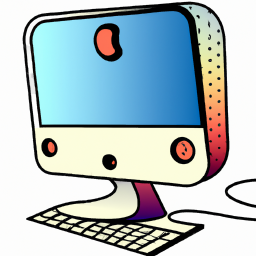
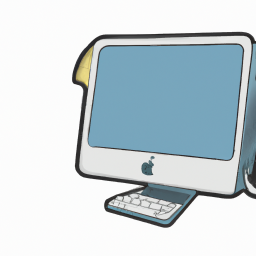



Terms of Service Privacy policy Email hints Contact us
Made with favorite in Cyprus