How to Disable Sticky Keys in Windows Operating System
This article will teach you how to turn off Sticky Keys in Windows Operating System, making your computer usage easier and more efficient! Follow the simple steps to easily disable Sticky Keys on your Windows device.

Sticky Keys is a Windows accessibility feature that allows users to press a single key at a time to complete a keyboard shortcut. For example, pressing the Ctrl+Alt+Del hotkey combination would require only one press of the Ctrl, Alt, and Del keys instead of pressing them all at the same time. This can be helpful for people with limited mobility, but it can also be annoying if accidentally enabled. Fortunately, you can disable Sticky Keys in Windows with a few simple steps.
Step 1: Check Sticky Keys Status
Before you start disabling Sticky Keys, you should first check to see if it is enabled or disabled. To do this, press the Shift key five times in a row. If a dialog box appears asking if you want to enable Sticky Keys, then it is currently enabled. If nothing happens, then Sticky Keys is disabled.
Step 2: Open the Ease of Access Center
To disable Sticky Keys, you'll need to open the Ease of Access Center. This can be done in a few different ways. One way is to click on the Start button and type "Ease of Access" into the search box. When the Ease of Access Center appears in the search results, click on it to open it.
Another way to open the Ease of Access Center is to click the Start button and then click on Control Panel. From there, click on Ease of Access and then click on Ease of Access Center.
Step 3: Disable Sticky Keys
Once in the Ease of Access Center, click on the link that says "Make the keyboard easier to use". This will open a new window with several options. Scroll down until you find the option that says "Turn on Sticky Keys". Uncheck the box next to it and then click OK at the bottom of the window. This will disable Sticky Keys on your computer.
Step 4: Disable the Sticky Keys Hotkey
The last step is to disable the Sticky Keys hotkey. This is the key combination that you would press to enable Sticky Keys. By default, the Sticky Keys hotkey is the Shift key five times in a row. To disable this hotkey, open the Ease of Access Center again and click on the link that says "Make the keyboard easier to use". This time, check the box next to the option that says "Turn off Sticky Keys when two keys are pressed at the same time". This will disable the Sticky Keys hotkey and prevent it from being accidentally enabled in the future.
Conclusion
Disabling Sticky Keys in Windows is a simple process that only takes a few steps. Just open the Ease of Access Center, uncheck the option that says "Turn on Sticky Keys", and then disable the Sticky Keys hotkey. Once that is done, Sticky Keys will be disabled and you won't have to worry about it being accidentally enabled in the future.



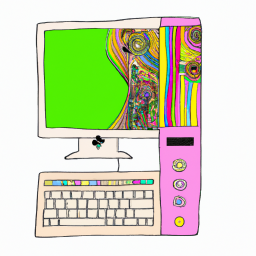




Terms of Service Privacy policy Email hints Contact us
Made with favorite in Cyprus