Email accounts
- Getting app password for AOL mail
- Getting app password for GMail/Gsuite
- Getting app password for Outlook and Hotmail
- Getting app password for Yahoo mail
- Enabling IMAP in AOL Mail
- Enabling IMAP in GMail/Gsuite
- Enabling IMAP in Yahoo Mail
- Enabling less-secure-apps setting in Gmail
- Adding another email address to Gmail
- How to access the Gmail archive
- How to forward Gmail emails to another Gmail
- How to recall an email in Gmail
- How to empty trash in Gmail
- Adding an email folder to Gmail
- Using email filters in Gmail
- Changing your Gmail background
- Marking emails as read in Gmail
- How to cc in Gmail emails
- How to add email to safe sender list Gmail
- 3 ways to attach an email in Gmail
- How to delete all unread emails in Gmail
- How to add an alias to Gmail
- How to add contacts to Gmail
- How to add a signature to Gmail
- How to change Gmail password
- How to blacklist Senders in Gmail
- How to change the name in Gmail
- How to change your Gmail address
- How to create a mailing list in Gmail
- How to delete a Gmail account
- How to encrypt an email in Gmail
- How to forward multiple emails in Gmail
- How to import contacts to Gmail
- Recovering deleted emails in Gmail
- How to select all emails in Gmail
- How to send a calendar invite in Gmail
- How to correctly sign out of Gmail
Adding a personal signature to Gmail
Email signatures are often needed in business correspondence, which is, so to speak, a standard for corporate communication. The signature field usually contains additional information such as name, contact details (company name, website, or contact phone number), a company logo.
Email signatures are often needed in business correspondence, which is, so to speak, a standard for corporate communication. The signature field usually contains additional information such as name, contact details (company name, website, or contact phone number), a company logo.
In order to add a signature to letters you need:
- Click the gear icon at the top right of the Gmail home page.
-
Then click the "Settings" button.
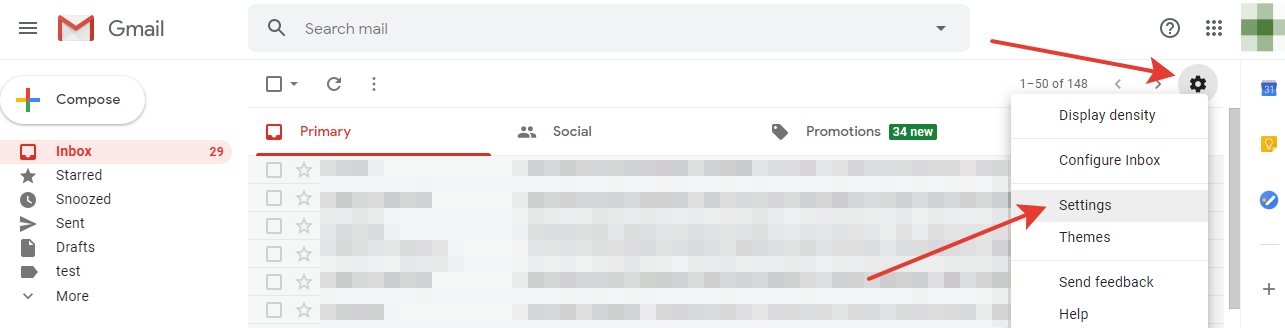
- Scroll down almost to the bottom and see the
Signaturefield. -
Fill the field with the text you want to see in the signature. You can also play with the
markup here: choose a style and text font, its color, insert a picture
(for example, a company logo), etc.
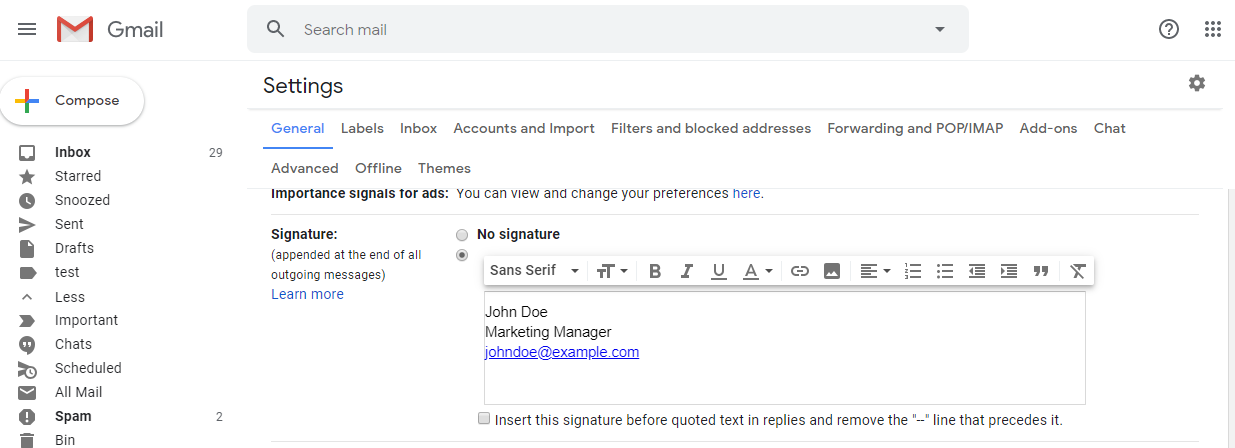
- Don't forget to press the
Save Changesbutton at the end of the page.
And now, let's check what happened: now your new signature will be automatically substituted
when creating any email.
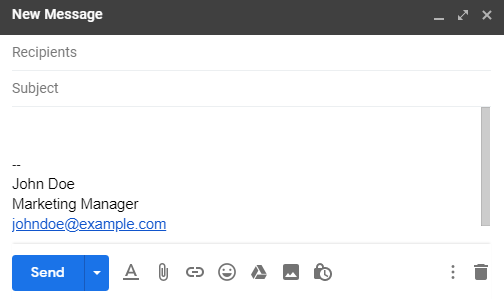
Read more:
Have questions? Contact us: [email protected]
Terms of Service Privacy policy Email hints Contact us
Made with favorite in Cyprus