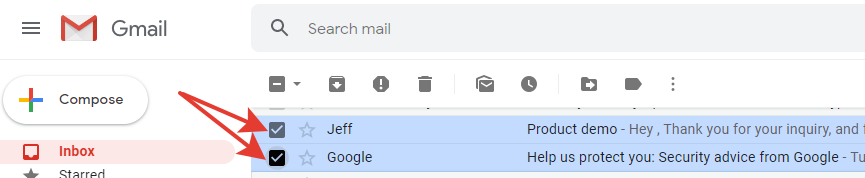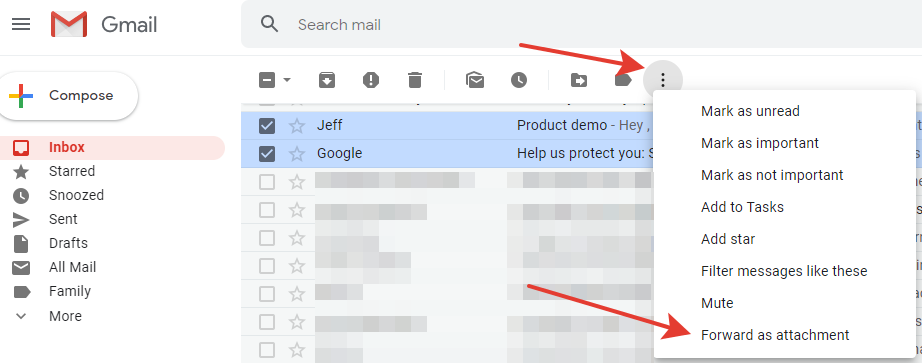Email accounts
- Getting app password for AOL mail
- Getting app password for GMail/Gsuite
- Getting app password for Outlook and Hotmail
- Getting app password for Yahoo mail
- Enabling IMAP in AOL Mail
- Enabling IMAP in GMail/Gsuite
- Enabling IMAP in Yahoo Mail
- Enabling less-secure-apps setting in Gmail
- Adding another email address to Gmail
- How to access the Gmail archive
- How to forward Gmail emails to another Gmail
- How to recall an email in Gmail
- How to empty trash in Gmail
- Adding an email folder to Gmail
- Using email filters in Gmail
- Changing your Gmail background
- Marking emails as read in Gmail
- How to cc in Gmail emails
- How to add email to safe sender list Gmail
- 3 ways to attach an email in Gmail
- How to delete all unread emails in Gmail
- How to add an alias to Gmail
- How to add contacts to Gmail
- How to add a signature to Gmail
- How to change Gmail password
- How to blacklist Senders in Gmail
- How to change the name in Gmail
- How to change your Gmail address
- How to create a mailing list in Gmail
- How to delete a Gmail account
- How to encrypt an email in Gmail
- How to forward multiple emails in Gmail
- How to import contacts to Gmail
- Recovering deleted emails in Gmail
- How to select all emails in Gmail
- How to send a calendar invite in Gmail
- How to correctly sign out of Gmail
Ways to forward multiple emails in your Gmail
By default, Gmail allows you to forward multiple emails as attachments. This method is simple and great for those who believe that the recipient is also using Gmail or another mail system that can correctly display .eml files. Otherwise, forwarded EML files of messages are more likely to be read as text. When opening them, the user will see not only the text of the email but also a lot of system information that is entirely incomprehensible to the average user.
For the automated forward of a pack of emails, you can also use third-party browser extensions.
Extensions such as
Multi Email Forward by cloudHQ
extend the Gmail interface and allow you to forward emails with flexible forward settings
(each emails is sent separately, the text of all emails is merged into one, one emails with EML attachments,
one emails with PDF attachments, etc.).
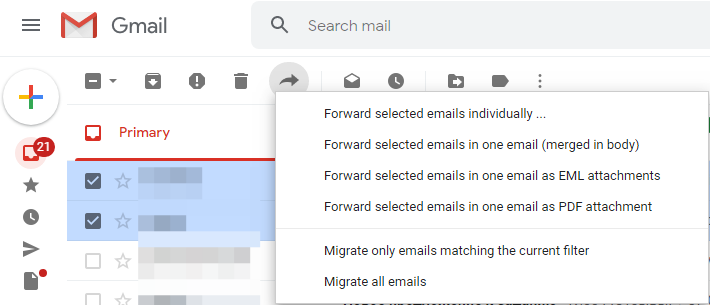
The disadvantage of these extensions is that they ask for permission to send, read, and edit your Gmail account. This is necessary in order to automatically take information about the emails you are about to send.
Have questions? Contact us: [email protected]
Terms of Service Privacy policy Email hints Contact us
Made with favorite in Cyprus